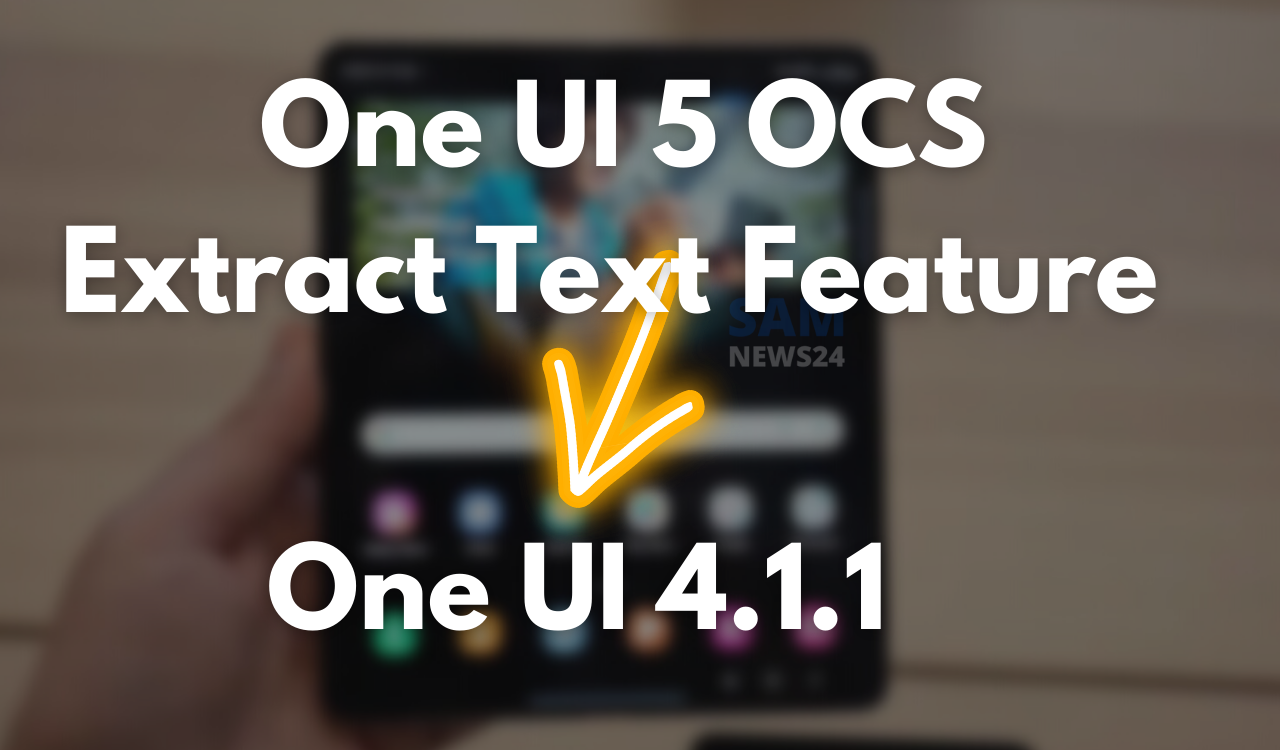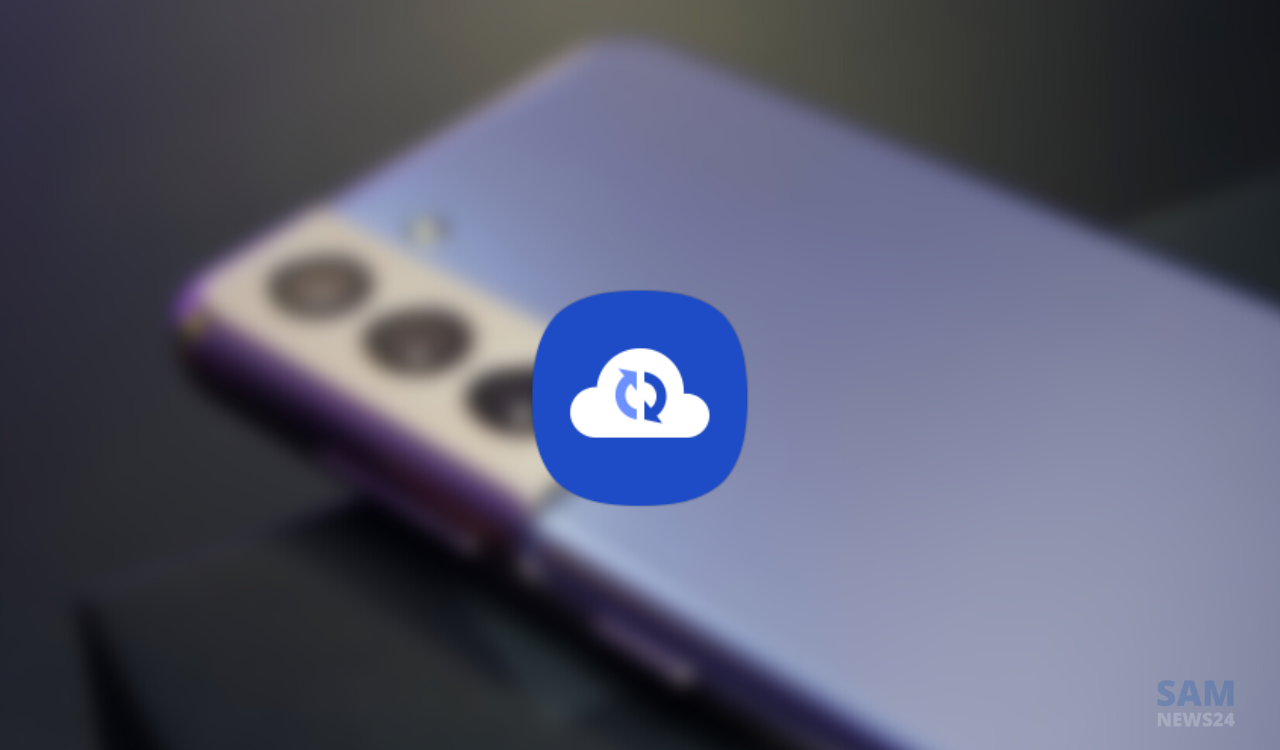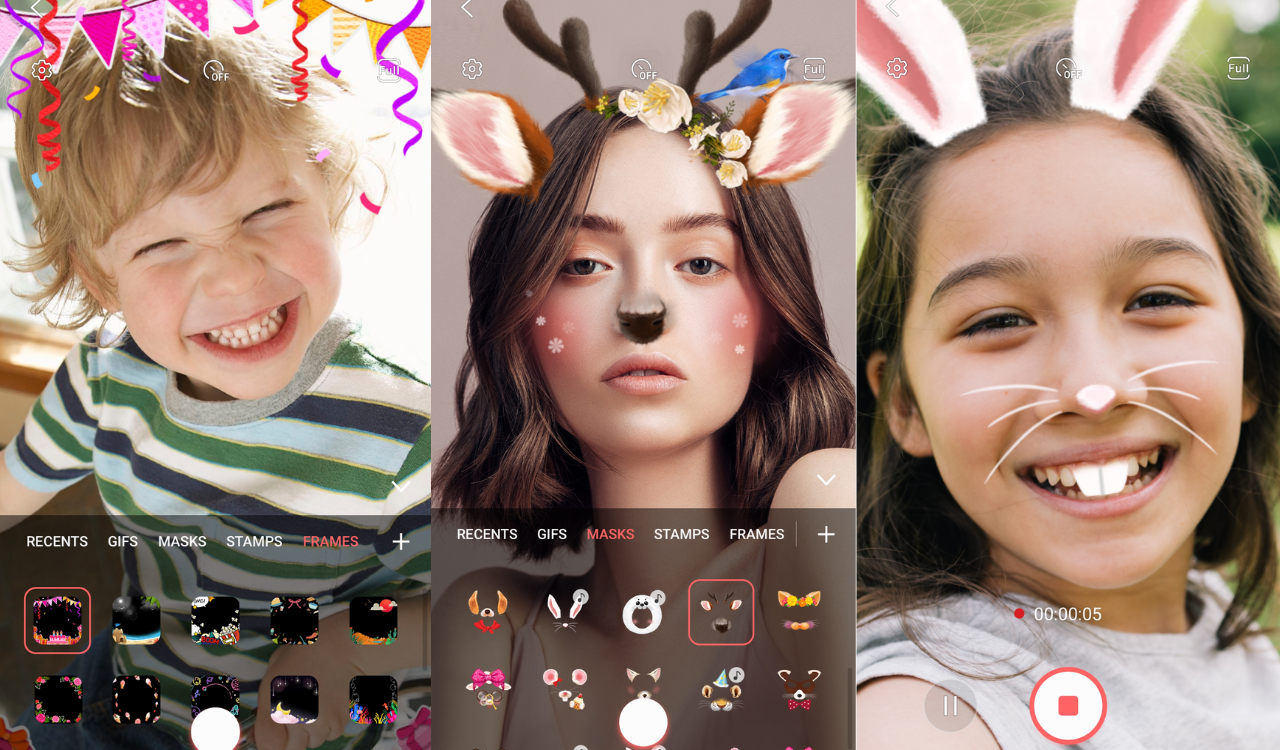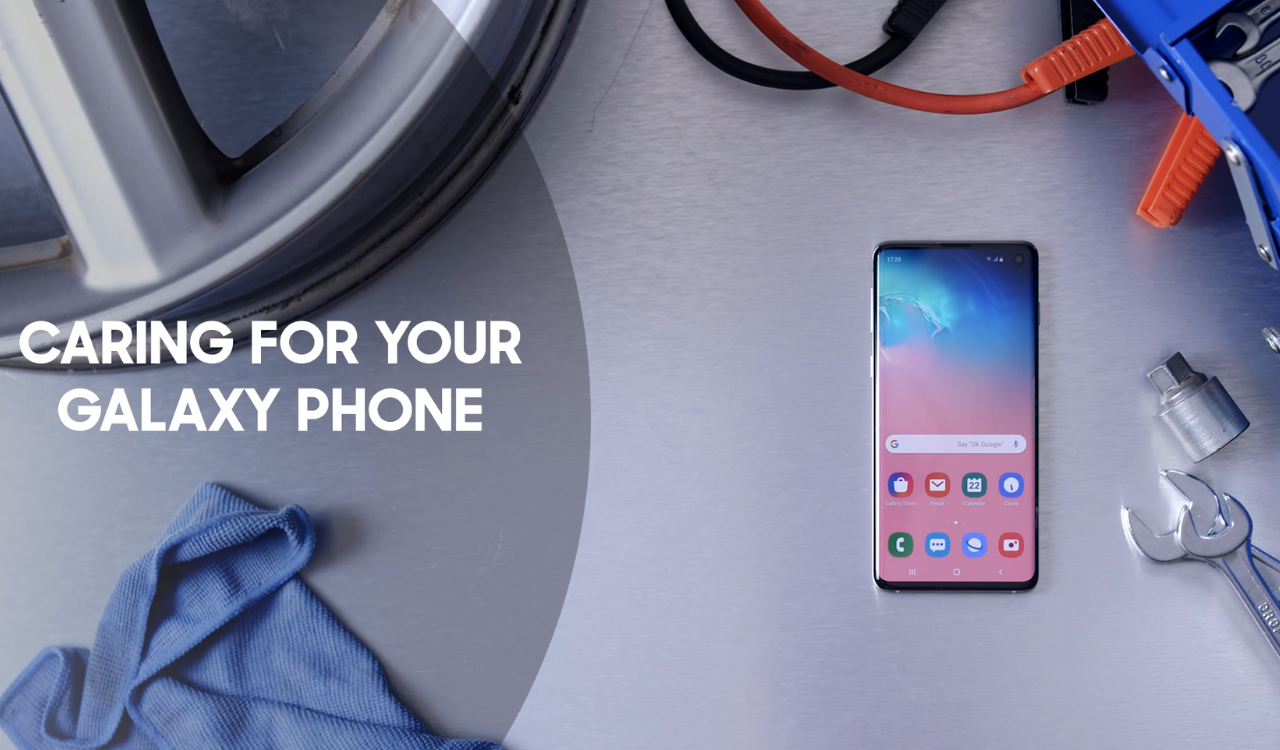All the way long, by the time we have starts hearing the rumours about Samsung One UI 5.0, various of its features have occupied the space in our rumour mill. One example of the same kind is, that Samsung has now added OCR (Optical Character Recognition) that lets you copy text from images to the Gallery app and keyboard. Therefore, whenever the device detects text in a photograph. It will now have a button at the bottom of the gallery which makes you pull text from that image. This used to be part of Bixby Vision but was turned into its own feature in One UI 5.
Keyboard OCR works the same way as it does on iOS. In any text field, the user can select extract text and hold the camera up to anything to grab the text. And subsequently, insert it by copying it to your clipboard. The UI on Samsung’s version is incredibly similar to iOS as well.
Since the One UI 5 software is based on the new operating system. Also, Samsung has released its One UI 5 (Android 13) Beta in the selected markets. Now, to be part of these releases, reportedly Samsung released the One UI 5.0 beta program for the flagships Galaxy S22 series i.e S22, S22 Plus, and S22 Ultra.
Samsung Fold4 has some One UI 5 functions, such as text recognition in pictures, just long press the text to be recognized to copy. I’ve seen some Youtubers also click the “T” icon in the lower right corner, which is completely redundant.Just long press the text directly. pic.twitter.com/p0Q7ZRa9fO
— Ice universe (@UniverseIce) August 17, 2022
One UI 4.1.1 sports with One UI 5 OCR feature
One UI 5(Android 13) sports an OCR feature, now the same has been spotted in the recently launched foldable. And which is based on One UI 4.1.1(Android 12L). The same has been highlighted by famous tipster IceUniverse. Noticeably the Galaxy Z Fold 4 smartphone runs Android 12L-based One UI 4.1.1 which too brings the “Extract text” feature. To be noted, similar to the One UI 5.0 Beta, based on Android 13. With this, the text can easily be recognised by simply long pressing the text or tapping the “T” icon in the lower right corner.
Android 13 deep dive
- Android 13 launched, check the top 13 features
- Android 13 for Samsung phones arriving in H2 2022 [Eligible Devices]
- What is Android 13? Core changes, and bug Fixes
- Android 13 stable: Unified Pixel launcher search is not visible
- Android 13: Automatically clean up clipboard content after 1 hour