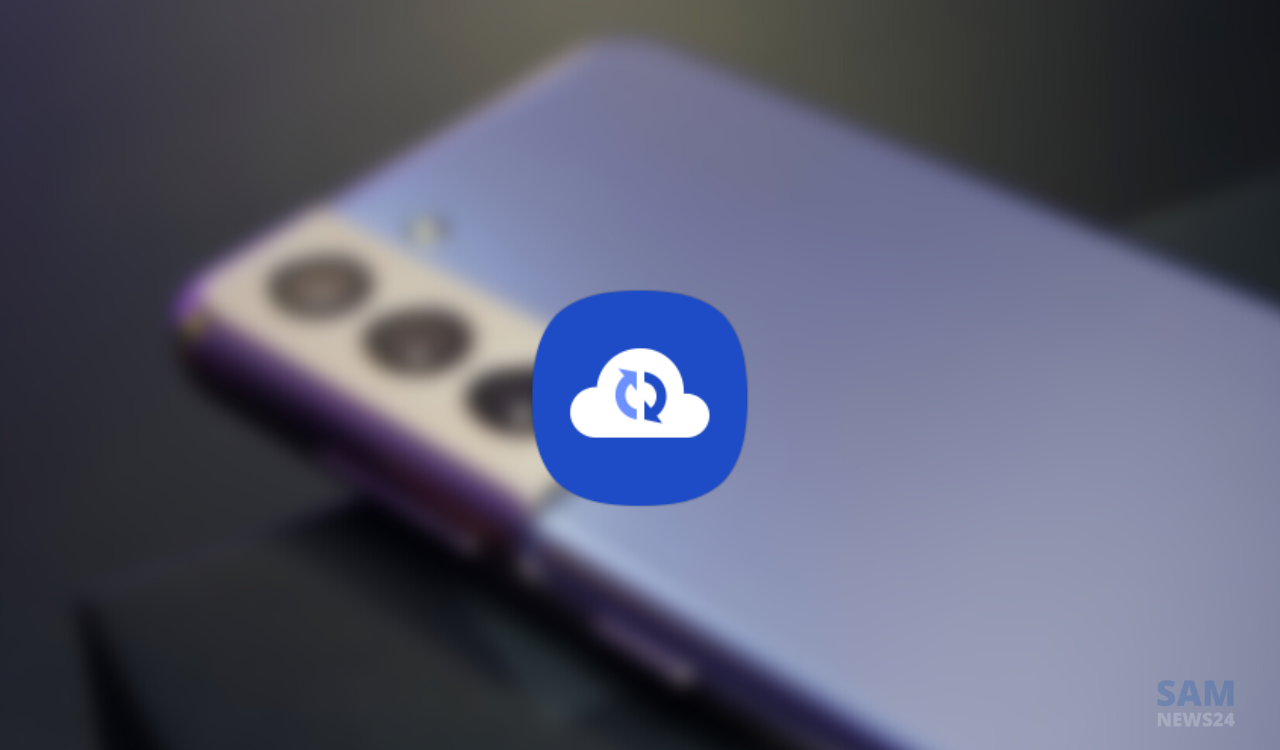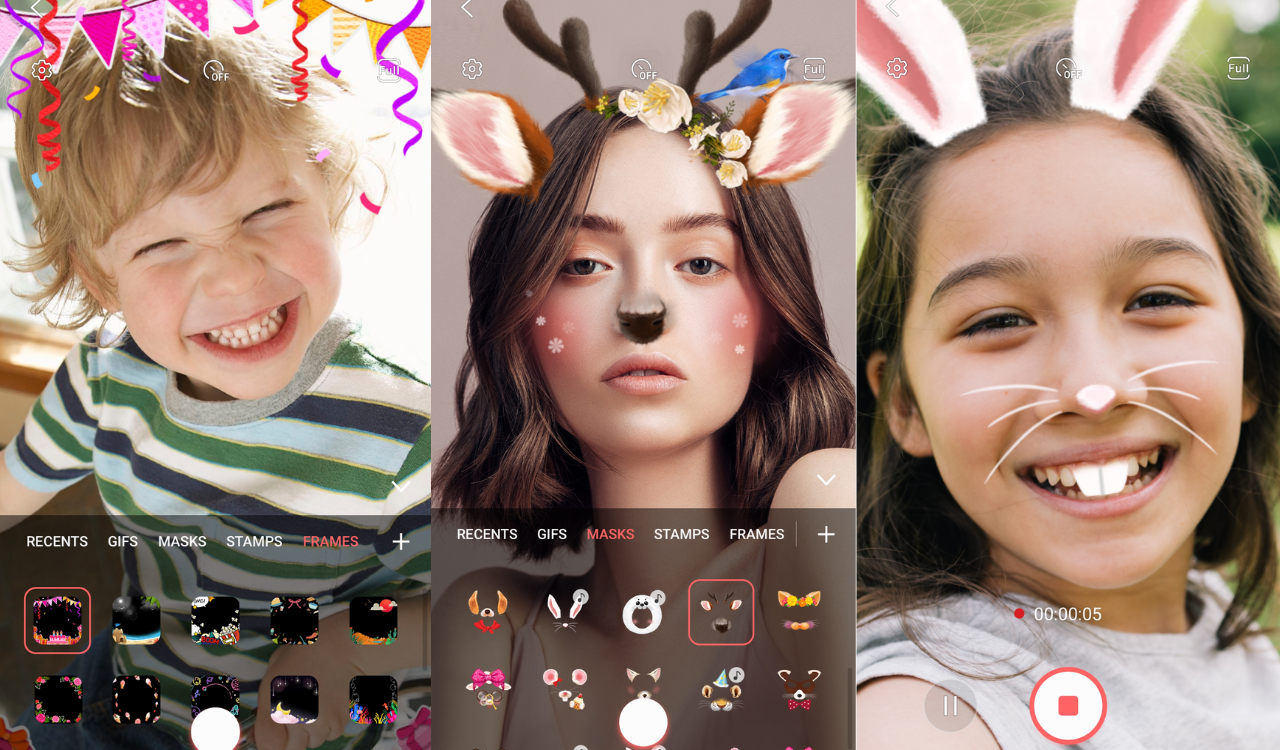One of the best-known existent tech critics Samsung Galaxy S22 is been there with the intense criterion of its features and unique functionality. The slim bezels flow into a symmetrical polished frame for an expansive, balanced display. The display has a dynamic AMOLED 2X, 120hz refresh rate. As a finishing touch, the monochromatic camera housing surrounds a linear camera system. The triple Rear Camera and Selfie Camera offer innovative camera hardware and software so you can easily shoot a Gallery full of share-worthy content.
The big pixel sensor enlarges pixels to pull in light while the Super Clear Glass dials down lens flare — all to make nighttime photos and videos come out clear as day. Nightography puts portraits in a new light. Here through this guide, we’ll be going to glace at the option or steps that we can take to delete the app on Samsung S22.
How to Delete Apps on Samsung Galaxy S22 series
Here, listening to the various methods that can be helpful in deleting the apps in different situations and need of course of action. Let’s just with the tactics…
Delete Apps Fast on Samsung Galaxy
Step1: Long-press the app and tap on Uninstall when the menu appears.
Step2: Tap on OK to uninstall the app.
Quickly Uninstall Apps on my Samsung
Step1: Long-press the app and tap on the icon in the menu.
Step2: Tap on Uninstall at the bottom middle.
Step3: Tap on OK.
Or
Step1: Long-press the app and tap on Select in the menu.
Step2: Tap on Uninstall at the top left.
Step3: Tap on OK.
How to Permanently Delete Apps from my Samsung Galaxy using the Play Store
Step1: Open the Play store app on your Samsung device.
Step2: Tap on the Profile symbol in the upper right.
Step3: Tap on Manage apps and devices.
Step4: Tap on the Manage tab.
Step5: Tap on App you want to remove.
Step6: Tap on Uninstall.
Step7: Tap on Uninstall.
How to Delete Multiple Apps at once on Samsung One UI (4.1/5.0)
Step1: Open the Play store app on your Samsung device.
Step2: Tap the Profile symbol in the upper right.
Step3: Tap Manage apps and devices.
Step4: Tap the Manage tab.
Step5: Select the App box you want to delete apps and tap on the Trash (Recycle Bin) icon at the top right corner.
Note: System apps remain as it is. You must disable system apps to remove or hide from your Samsung device.
Step6: Tap on Uninstall.
How to Delete/Disable Pre-installed Apps (System Apps) on Samsung Galaxy
You can’t remove or delete system apps on your Samsung Galaxy devices. If you want to hide system apps, follow the below-given steps.
Step1: Long-press any system app and tap on Select in the menu.
Step2: Tap on Disable at the top left.
Step3: Tap on Disable.
To Enable App: Settings > Apps > Tap on the App you disabled > Enable at the bottom left.
Concluding para…
I hope that my above demonstration is helpful to you. With the help of the above-listed target station, you can choose the steps you need to take at the time on Samsung Galaxy S22 series. I just conclude the last line of the article while saying stay tuned and connected with and frequently share your views with us via @Samnews24…