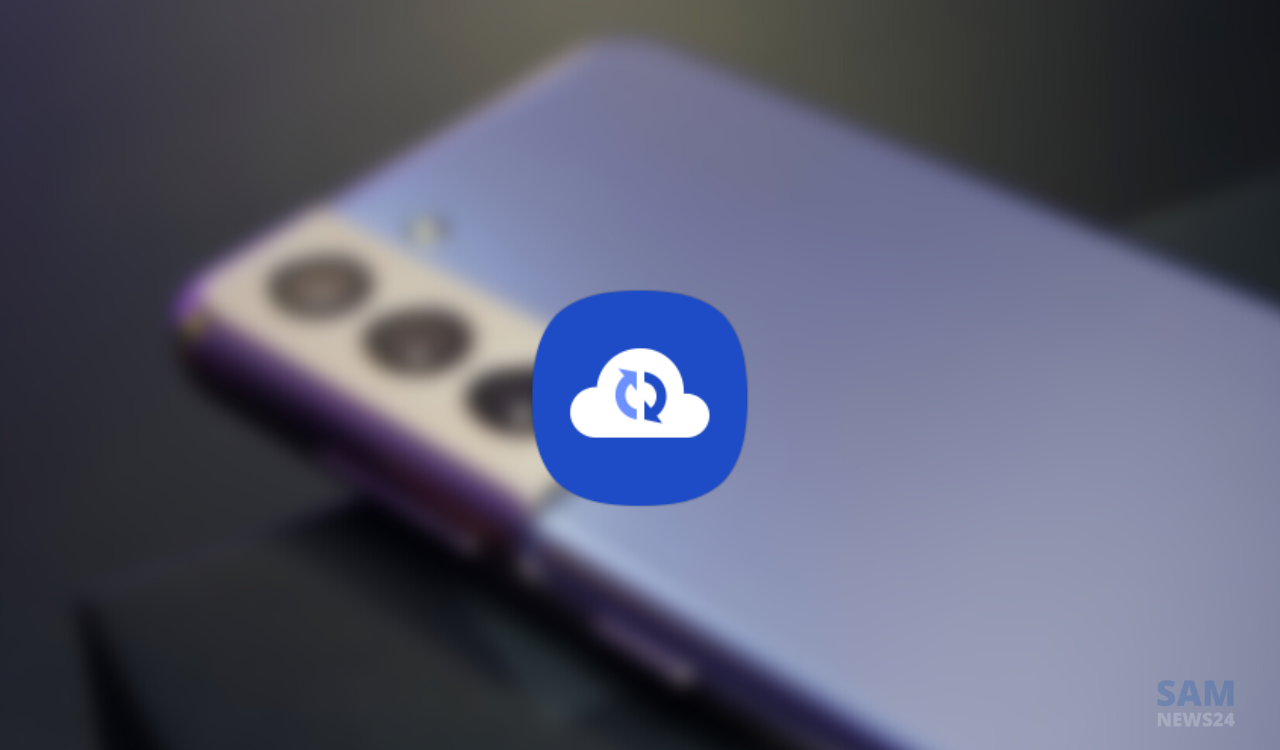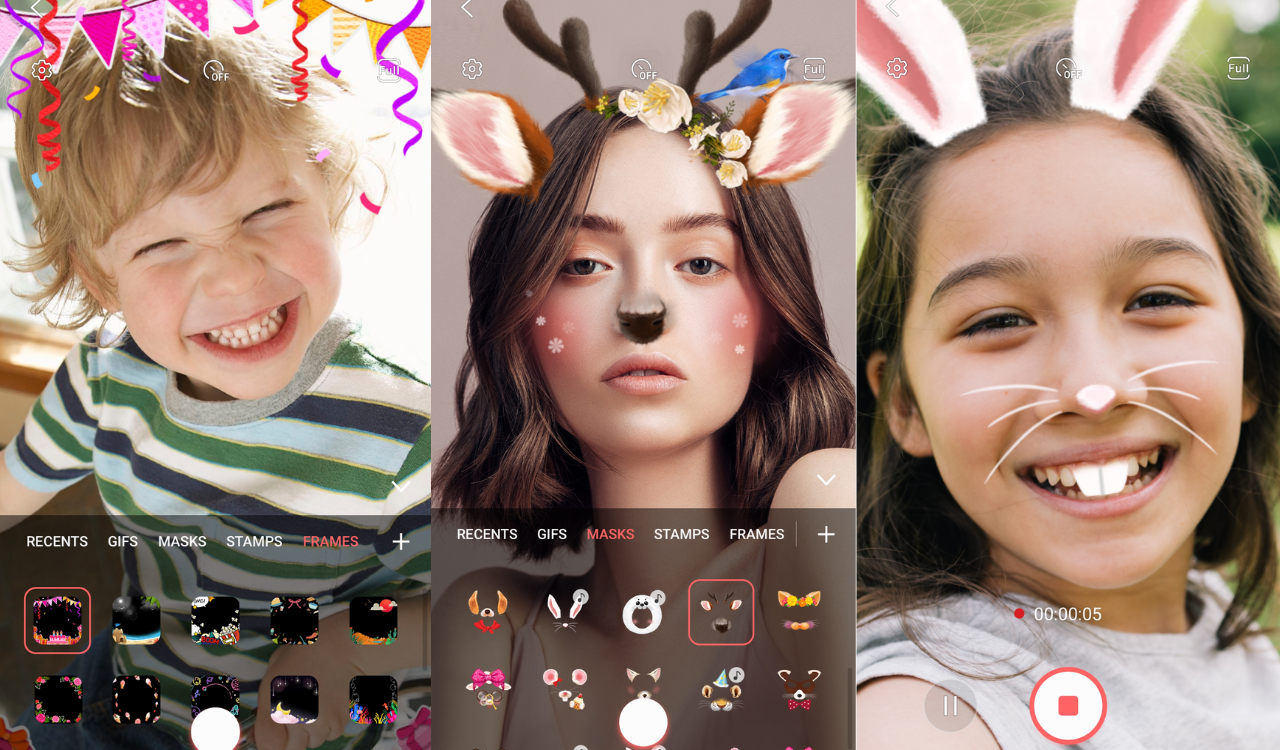Update 2 – October 26, 2022: The Chinese units of the Galaxy Tab S7 Plus can now install the One UI 4.1.1 software update based on Android 12L.
Galaxy Tab S7 Plus One UI 4.1.1 China #Samsung pic.twitter.com/HYFThKSLPz
— SamLatestUpdates (@latestsamupdate) October 26, 2022
Update 1 – September 11, 2022: Samsung has officially started rolling out the One UI 4.1.1 software update for the older foldable and tablets. The Galaxy Tab S8 series tablets were the first to grab the One UI 4.1.1 software update based on Android 12L.
Now, the Galaxy Tab S7 Plus users in Canada are reportedly getting the One UI 4.1.1 major. The latest software update comes with the firmware version T970XXU2CVH3. The new One UI 4.1.1 firmware update also rolling out for the Tab S6, Tab S6 Lite, and Tab Active 3 in different territories.
The most notable features on the list include a taskbar and split-screen. Along with the Taskbar, One UI 4.1.1 also brings a new two-finger gesture to help you quickly switch between full-screen and split-screen views.
Canada: Galaxy Tab S7 Plus One UI 4.1.1 key features
- Multitasking – Switch between apps quickly
- Quickly open apps in Split Screen
- Open app pairs quickly
- Easily switch from pop-view to split screen
- change your view with a gesture
- Enter Kaomoji directly from the keyboard
- More Powerful search in my files
One UI 4.1.1 Update
Multitasking
Switch between apps quickly
A taskbar now appears at the bottom of the screen for quicker navigation between apps.
Quickly open apps in split screen or a pop-up window
Drag apps from the taskbar or Recents screen to open them however is most convenient for you. Drag to the top, bottom, left, or right edge of the screen to open in split screen. Drag to the center of the screen to open in a pop-up.
Open app pairs quickly
Pair apps that you often use together, then add them to the Home screen or taskbar so you can open them in split screen with just a single tap.
Easily switch from pop-up view to split screen
When you’re using an app in pop-up view, just tap the split screen button inside the window handle. You’ll be able to choose a second app to open alongside of it.
Change your view with a gesture
Switch from full screen to split screen view by swiping inward with two fingers from the left side, right side, or bottom of the screen. Switch from full screen to pop-up view by swiping inward with one finger from either corner at the top of the screen. Gestures can be turned on or off in Settings.
Show app names in the Apps edge panel
Turn on Show app names to make app names appear below the app icons.
Extract and scan text
Extract text from any image or screen
Extract text using Samsung Keyboard, Internet, Gallery, or whenever you take a screenshot. Paste the result into a message, email, or document instead of typing.
Korean, English, French, Italian, German, Portuguese, Spanish, and Chinese text can be extracted.
Get suggestions based on text in images
When text appears in an image in Gallery, Camera, or other apps, actions will be recommended based on the text. For example, if you take a picture of a sign with a phone number or web address on it, you can tap to call the number or visit the site.
New calling options
Easily see who’s calling
Set a different call background for each contact so you easily see who’s calling with just a quick glance.
Video calls with Google Meet
Google Duo has been merged with Google Meet. You can now join 1:1 video calls as well as group video conferences all in one place with Google Meet.
Express yourself with Samsung Keyboard
Rearrange expression buttons
Touch and hold the emoji, sticker, and other buttons to rearrange them.
Enter kaomoji directly from the keyboard
Spice up your chats and texts with preset Japanese-style facial expressions created using keyboard symbols. (*^.^*)
More improvements
More powerful search in My Files
Choose whether to search all files or only files in the current folder. You can also choose between searching only file names or searching information inside of files, such as text in documents or location information in images. When your search is complete, you can sort the results by name, date, size, or file type.
Drag and drop bookmarks between folders
Keep your Samsung Internet bookmarks organized by dragging and dropping them between folders.
Edit your Lock screen wallpaper collection
After selecting a group of images to use for your Lock screen wallpaper, you can easily add or remove images later.
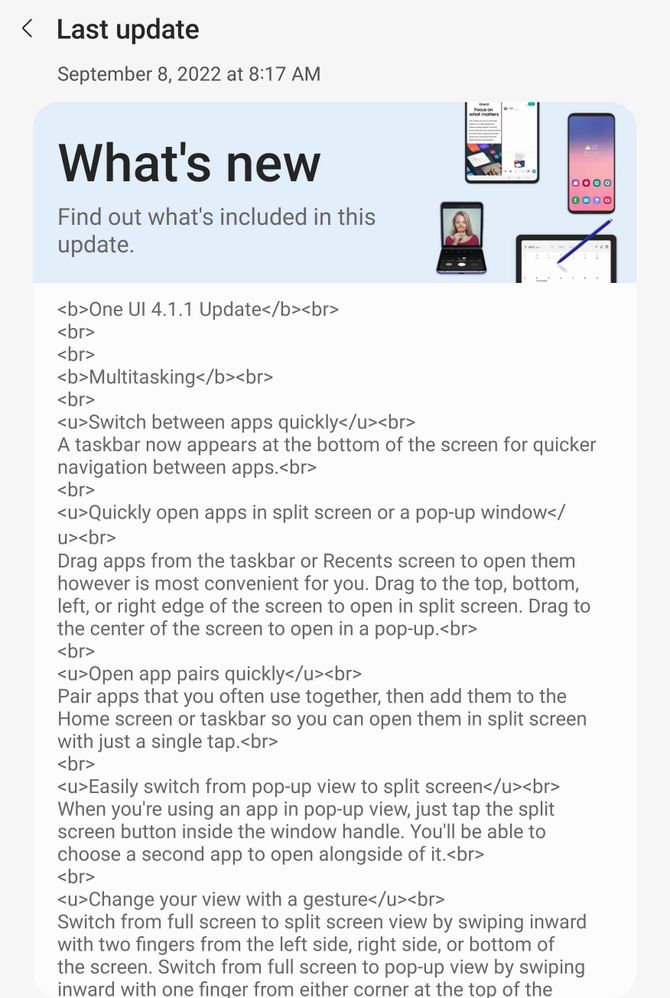
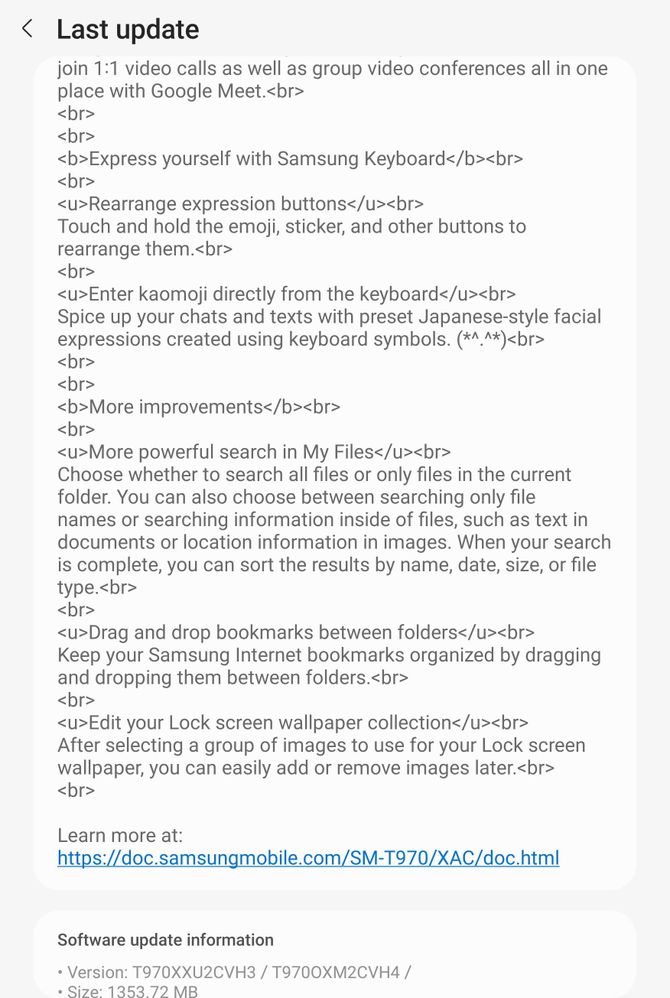
Recently we listed the schedule of Samsung devices that will get new software updates in Canada. For more information visit this article.