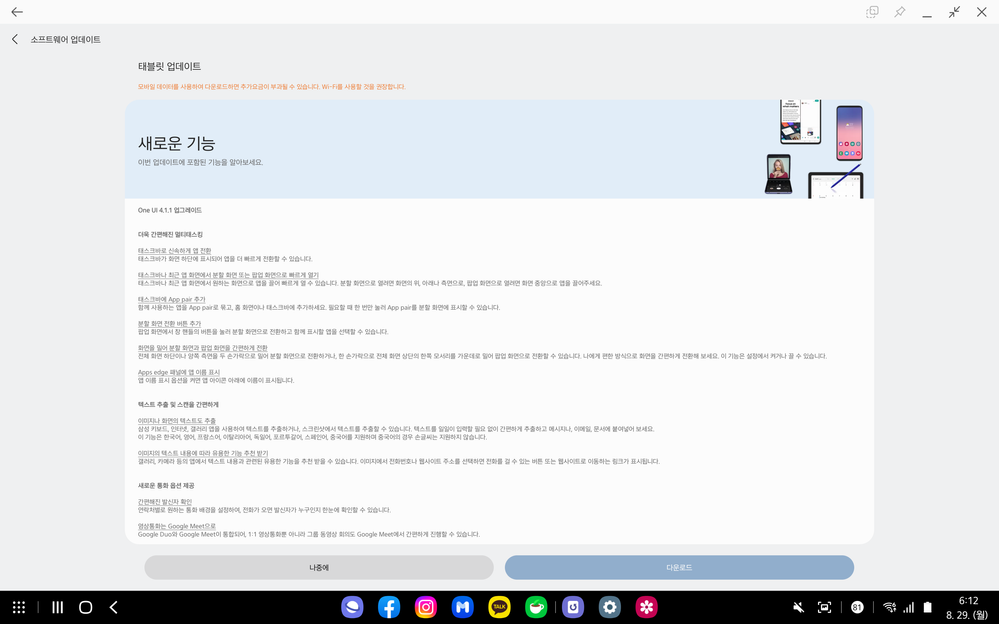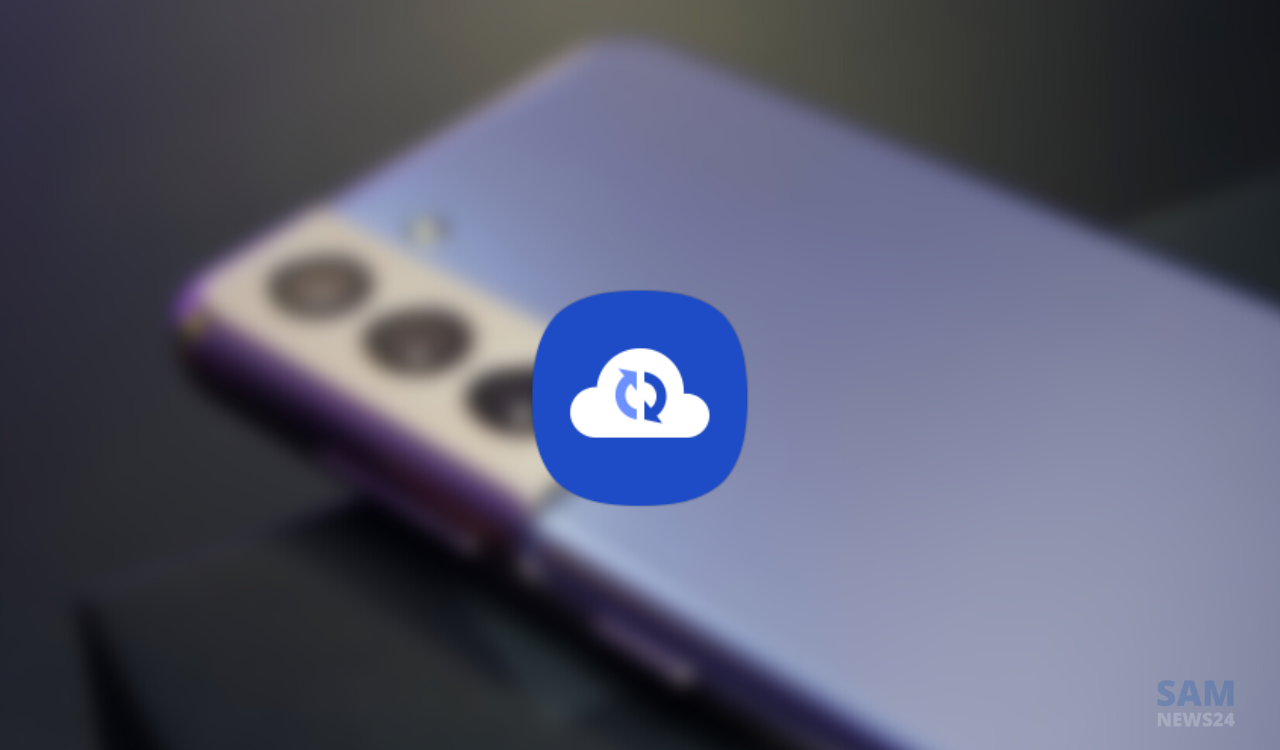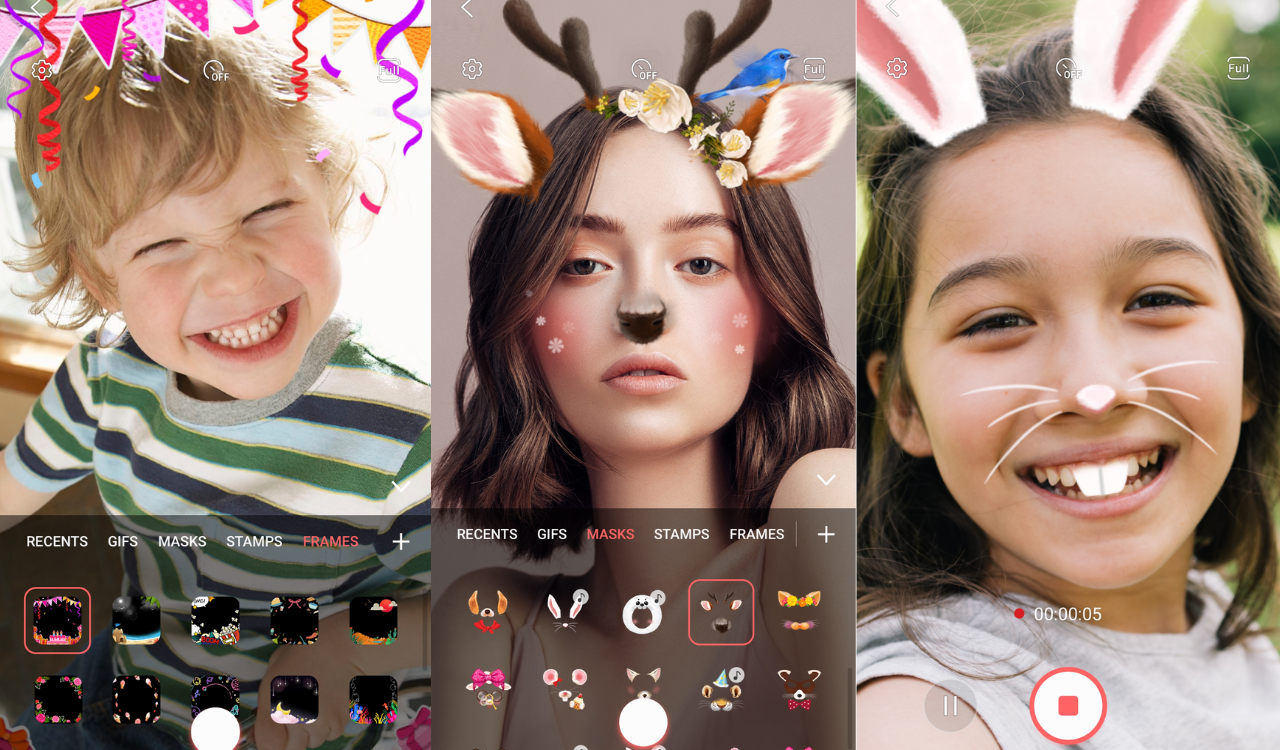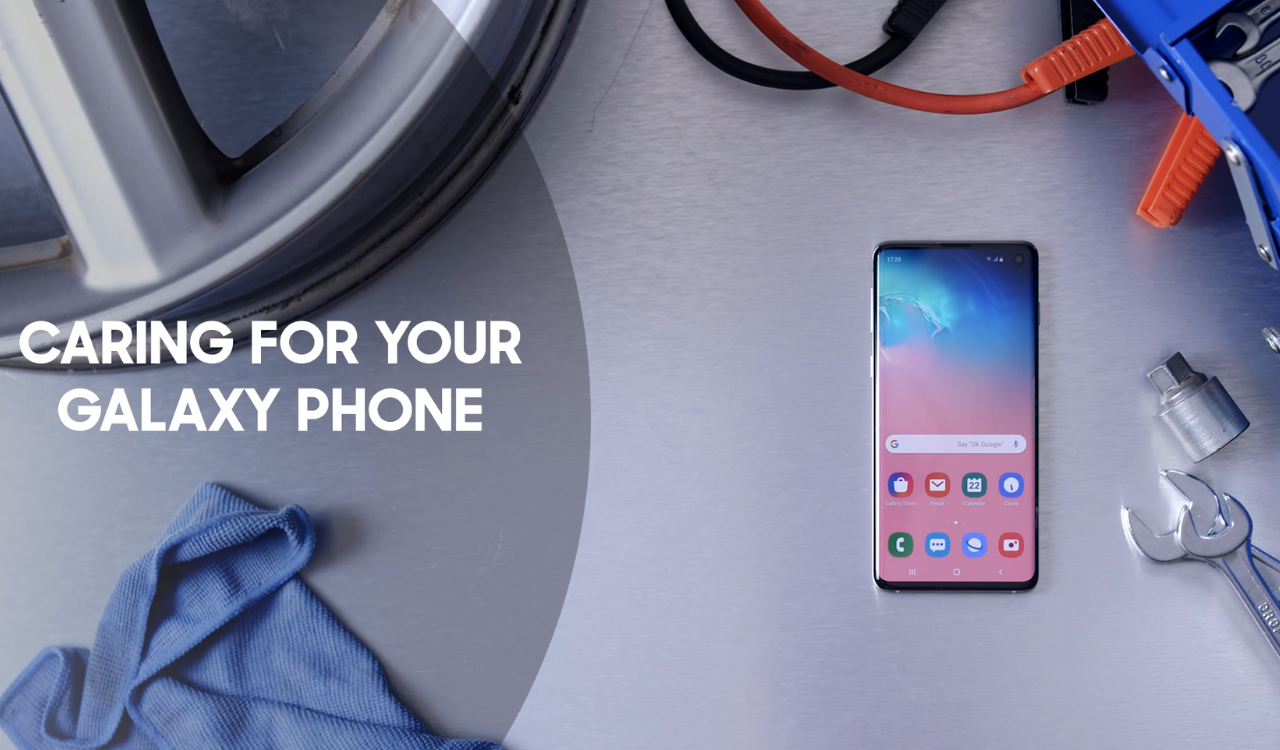Update 2 – October 26, 2022: Galaxy Tab S8 Ultra is now getting One UI 4.1.1 firmware update in China.
Galaxy Tab S8 Ultra One UI 4.1.1 – China #Samsung #OneUI pic.twitter.com/D4gEyraH3O
— SamLatestUpdates (@latestsamupdate) October 26, 2022
Update 1 – August 29, 2022: The Korean users of the Samsung Galaxy Tab S8 Ultra started receiving the One UI 4.1.1 software update with 2GB of download size. The latest firmware update also brings the August 2022 security patch alongside the Multitasking, Taskbar, and more.
The Galaxy Tab S8 Ultra One UI 4.1.1 update is rolling out with the firmware version X906NKOU2BVH2, X906NKOO2BVH2, and X906NKOU2BVH2. Check the full changelog below.
Galaxy Tab S8 Ultra One UI 4.1.1 update changelog: South Korea/China [Official Changes List]
Multitasking made easier
Switch apps quickly with the taskbar
A taskbar appears at the bottom of the screen, allowing you to switch between apps faster.
Quickly open the split screen or popup screen from the taskbar or recent apps screen
You can quickly open an app by dragging it from the taskbar or recent apps screen to the desired screen. Drag the app to the top, bottom, or side of the screen to open it on a split screen, or to the center of the screen to open it on a pop-up screen.
Add App pair to taskbar
Bundle apps you use together into App Pairs and add them to your home screen or taskbar. App pair can be displayed on a split screen with just one tap when needed.
• Added split-screen toggle button
In the pop-up screen, you can press the button on the window handle to switch to a split screen and choose which apps to display together.
Easily switch between split screen and pop-up screen by swiping the screen
You can switch to a split screen by swiping the bottom or both sides of the full screen with two fingers, or you can switch to a pop-up screen by swiping one corner of the top of the full screen with one finger to the center. Easily switch screens in a way that’s convenient for you. This feature can be turned on or off in settings.
Show app name in Apps edge panel
If you turn on the Show app name option, the name will be displayed under the app icon.
JOIN US ON TELEGRAM GOOGLE NEWS
Easily extract and scan text
Extract images or text from the screen as well.
You can extract the text using a Samsung keyboard, internet, gallery app, or extract text from screenshot. Easily extract and paste the text into messages, emails, or documents without having to manually enter text.
This function supports Korean, English, French, Italian, German, Portuguese, Spanish, and Chinese. Handwriting in Chinese is not supported.
Get useful feature recommendations based on the text content of the image
You can recommend useful features related to text content in apps such as Gallery and Camera. When you select a phone number or website address from the image, you’ll see a button where you can make a call or a link to the website.
New currency options are available
Simplified caller identification
By setting the desired call background for each contact, you can see at a glance who the caller is when a call comes in.
Video call with Google Meet
Google Duo and Google Meet are integrated, making it easy to conduct group video conferences as well as 1:1 video calls in Google Meet.
Samsung keyboard with customizable settings
Customize emoji and sticker buttons
You can press and hold a button on the Samsung keyboard, such as emojis, stickers, etc. and rearrange them in any order you want.
Enter special character emoticons directly from the keyboard
Make conversations more interesting with cute special character emoticons combined with keyboard characters like (*^.^*).
Additional feature improvements
More powerful My File Search function
Choose whether to search all files or just the current folder. You can search only the file name, or you can also search for information within the file, such as specific words in the document, or location information of an image. Once your search is complete, sort the results by name, date, size, or file type for easy viewing.
Drag and drop bookmarks into folders
You can drag and drop Samsung Internet Bookmarks into the folder. Manage your bookmarks simply and neatly.
Edit wallpaper collection for lock screen
You can select an image to use as your lock screen wallpaper and add or delete it whenever you want.