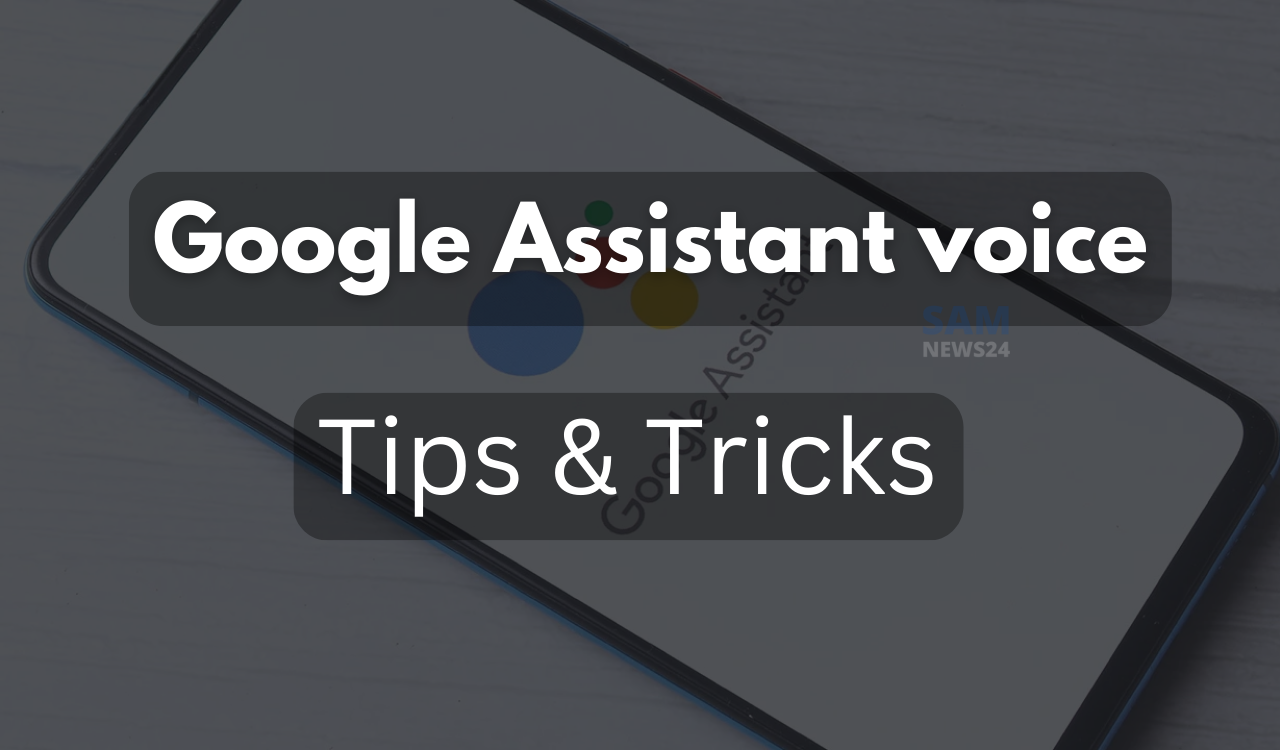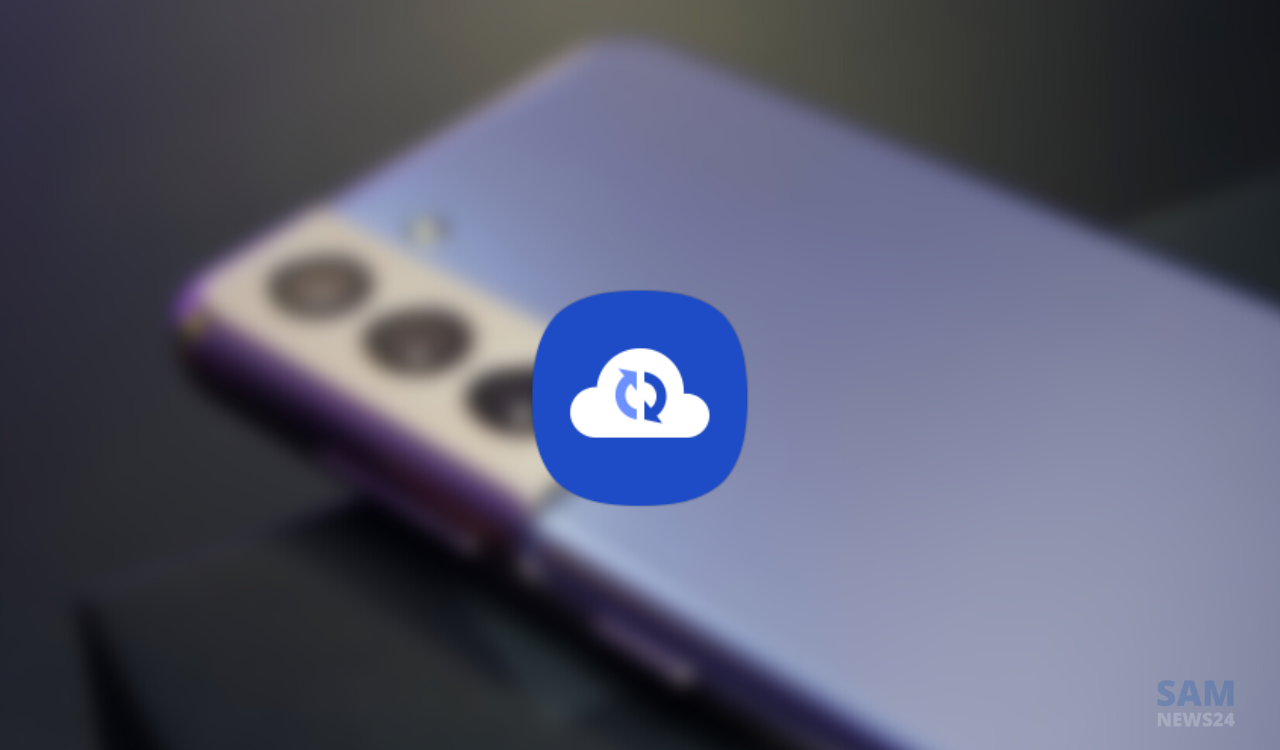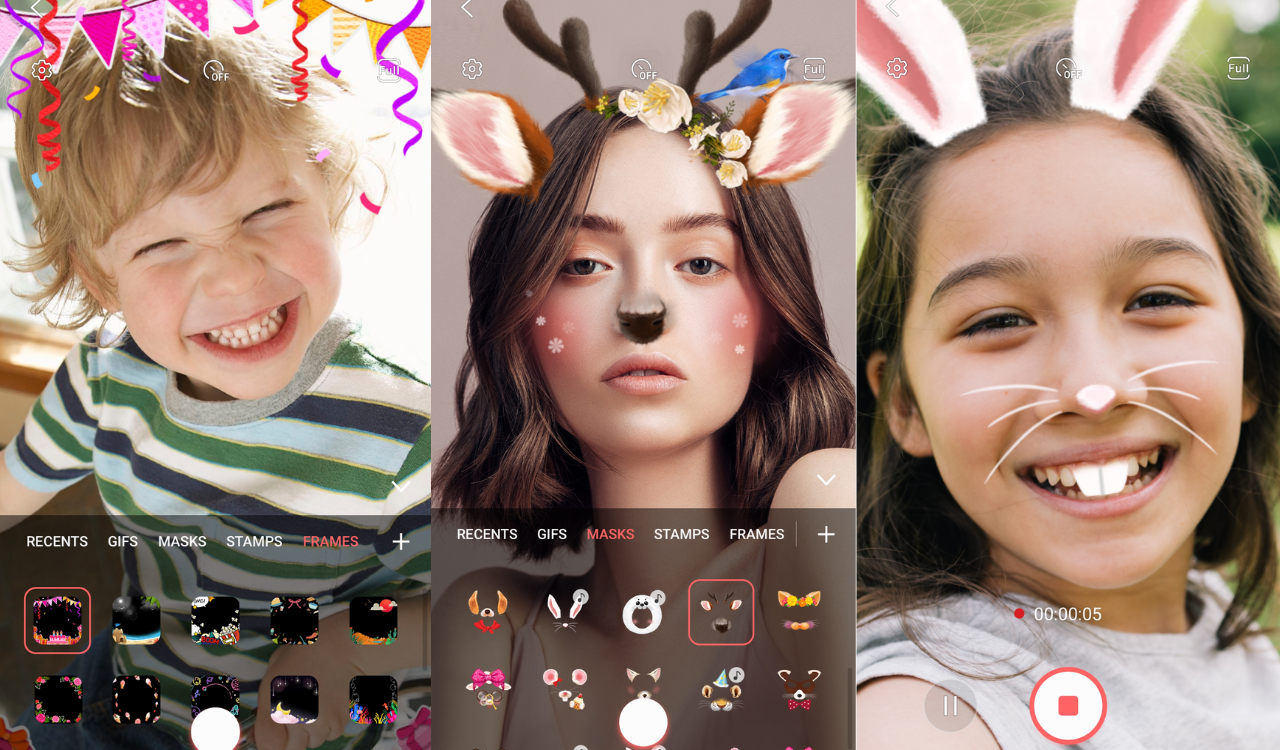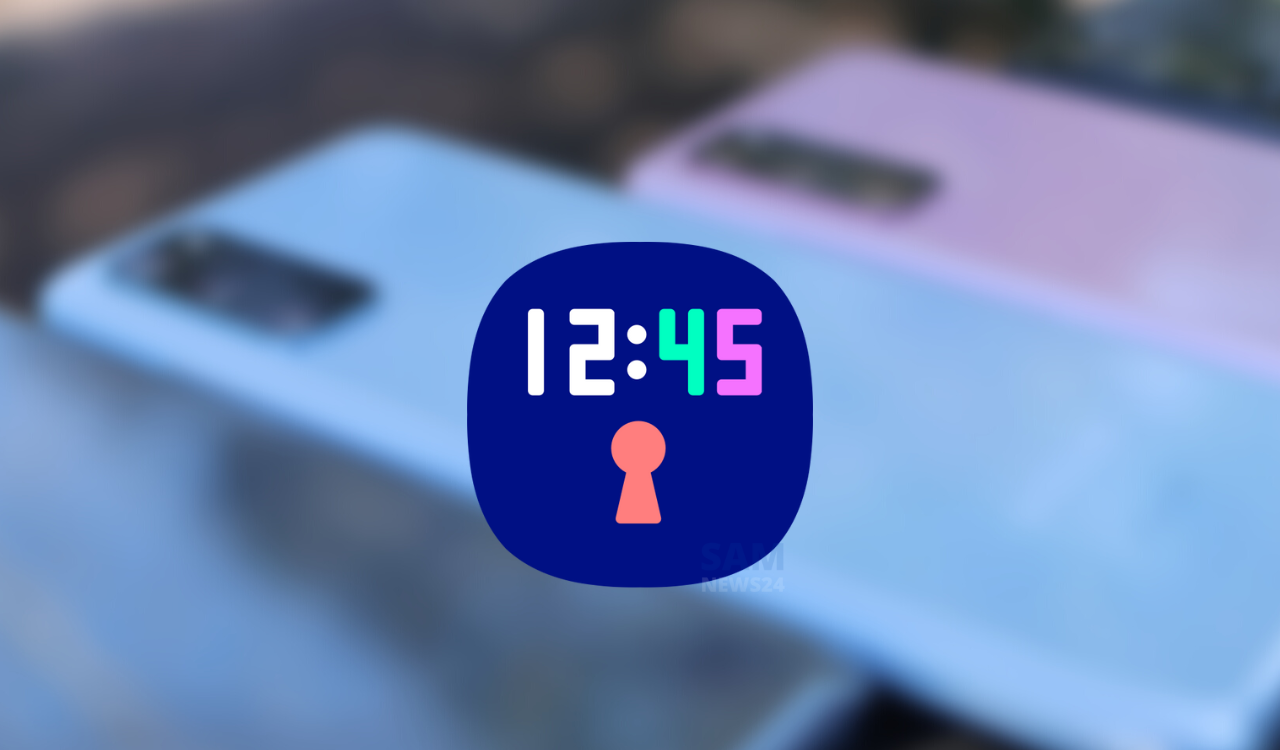Almost every smartphone these days come with a virtual assistant. Since this feature can help you to do everything from setting a timer, in order to answer a random question using your voice. While Google Assitant is one of the best virtual assistants almost for every task. The reason is that Assistant-enabled smart speakers can avail advantage of these great software features. In order to make Google Assistant make your own, alter how it sounds. Here are the steps to change Google Assistant’s voice to best suit your vibe.
What voices are available on Google Assistant
Additionally has comes 10 voices for English speakers in the U.S. Out of this number, six females and four male voices to select from. Select from Orange, Green, Blue, and Pink for a male-sounding voice. And Red, Amber, Cyan, Purple, British Racing Green, and Sydney Harbour Blue for a female-sounding voice.
Notably, most of these voices are American accented. Also, they include one British (British Racing Green) and one Australian (Sydney Harbour Blue) accented option. Whereas, Google includes an additional option with the voice celebrity as well. John Legend and Issa Rae are two past celebrities featured.
Step to use Google Assistant to change its voice
Google Assistant can change its voice for you, the steps are as follows:
- Activate the Google Assistant on your Android phone.
- Say, “Change your voice.”
- Click the Manage Voice Settings button that pops up.
- Scroll between the voice presets to hear each one until you find the one you want.
Now, a new voice will talk to you when you say, “Hey Google.”
Step to change Google Assistant’s voice in the Google app
You can change the Google Assistant’s voice through the Google app. If you prefer to do things yourself, head towards the below steps:
- Open the Google app.
- Tap your profile icon in the upper-right corner.
- Click Settings.
- Select Google Assistant.
- Choose the Assistant voice & sounds option in the All Settings section.
- Select the option you like best.
Step to change the Google Assistant’s voice on a smart speaker or smart display
Furthermore, Google Assitant-enabled smart speakers are a flexible way to access Google Assistant in every aspect of your home. Hence, in order to change the voice of the assistant on your phone. Google enables you to change the voice of the assistant on your smart speakers and displays. The way toward the below steps:
- Launch the Google Home app.
- In the upper-right corner, press your profile icon.
- Select Assistant Settings.
- Scroll down to the All Settings section and tap Assistant voice & sounds.
- Cycle through your options until you find a voice you like.
Step to change Google Assistant’s voice on an iPhone
Additionally, using Google Assistant on an iPhone doesn’t stop you from changing the Assistant’s voice.
- Open the Google Assistant app.
- Select your profile icon in the upper-right corner.
- Tap the Assistant voice & sounds option.
- Choose your desired voice.
While you already have the power of Google at your fingertips, along with a new and improved voice respectively.