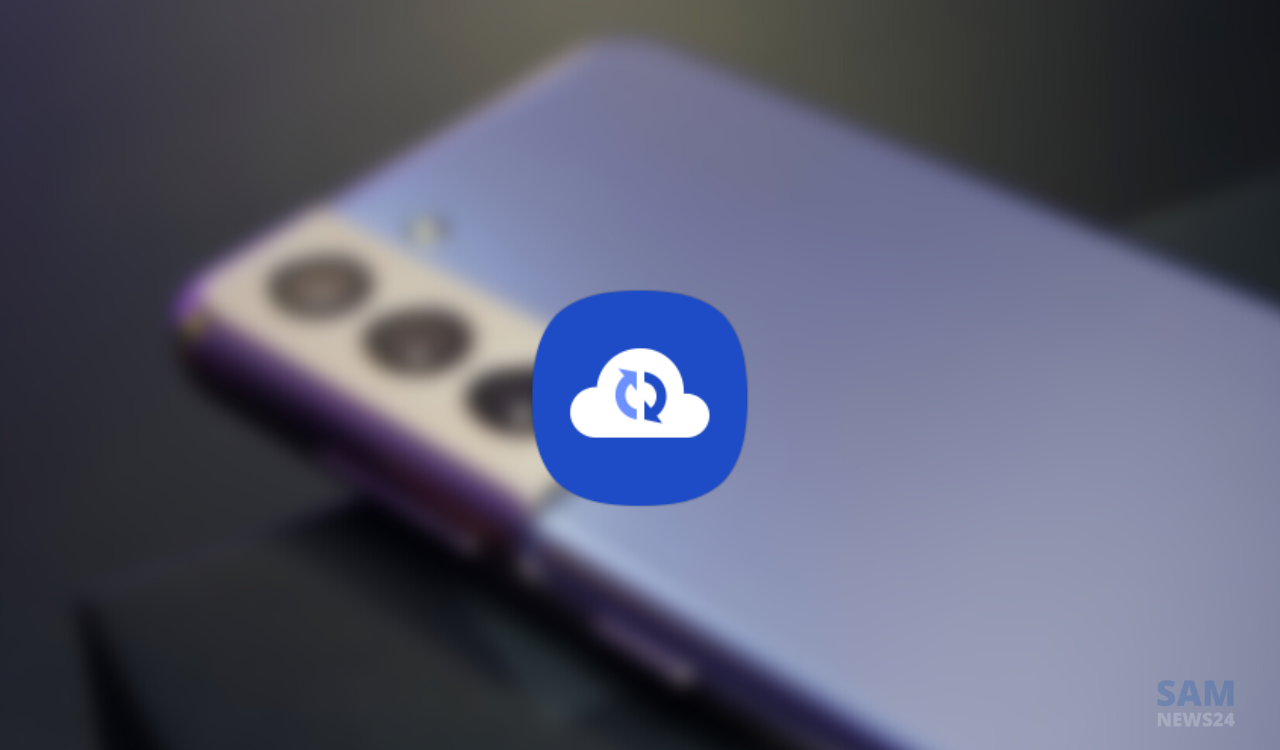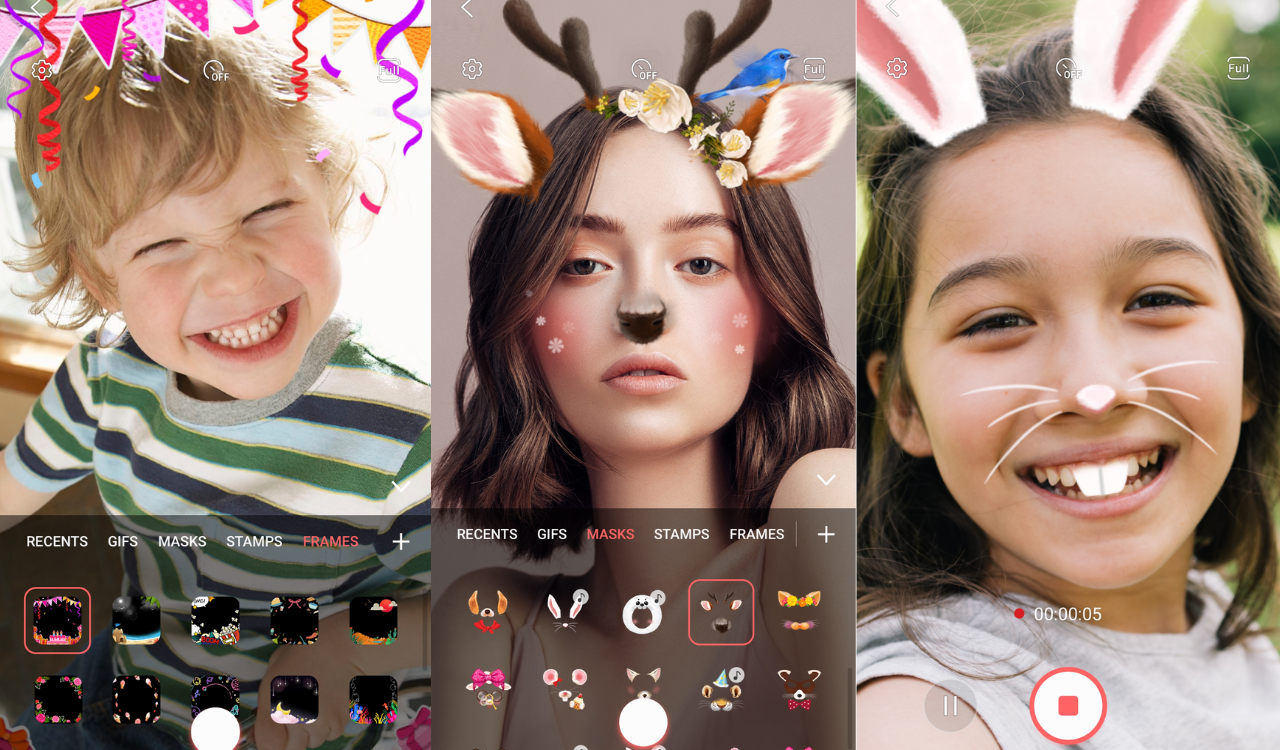Samsung One UI 5.1 is arriving with new features that will make your daily life easier and let you easily complete tasks across all your Galaxy devices. Below can check the official One UI 5.1 eligible devices and key features as compared to the One UI 5.
The official Samsung One UI 5.1 eligible devices list
- Galaxy S23
- Galaxy S23 Plus
- Galaxy S23 Ultra
- Galaxy Z Fold 4
- Galaxy S21 Ultra
- Galaxy Z Fold3
- Galaxy S20 Ultra
- Galaxy Note 20 Ultra
- Galaxy Z Fold 2
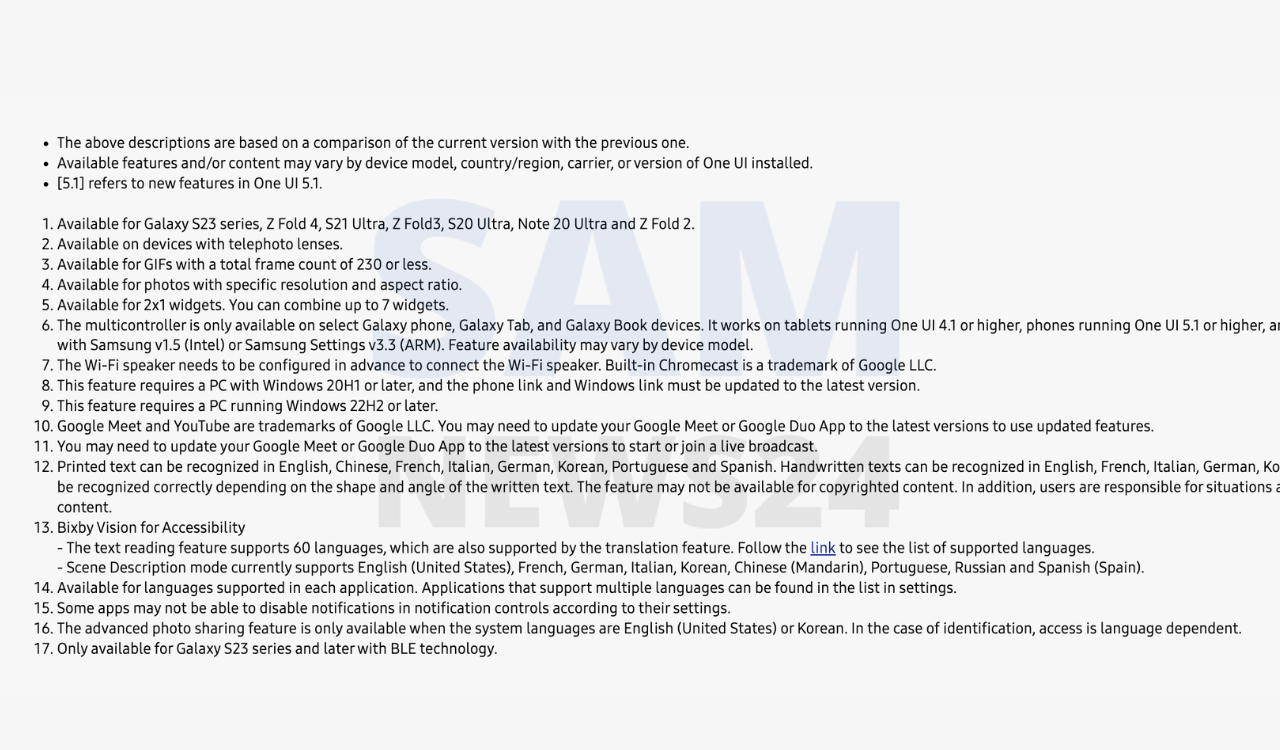
What’s new in One UI 5.1
One UI 5.1 and its powerful new features will make your daily life easier and let you easily complete tasks across all your Galaxy devices. Enjoy the freedom of expression with advanced customization options.
Key Features and Improvements
Camera
Change the color tone fora selfie just got easier [5.1]
Easily change the color tone of your selfies with the Effects button on the side
of the screen.
Quick access to Expert RAW [5.1]
The Expert RAW app lets you capture high quality images without processing or compression, perfect for those who want to be able to edit their photos later. Accessing Expert RAW is now easier from the Advanced menu.
Histogram in Pro Mode
Use the histogram to adjust the brightness for the perfect exposure.
Adding watermarks to photos
Automatically add a watermark to the corner of each photo containing the date and time the photo was taken, as well as the user information you entered.
Gallery
Shared Family Album [5.1]
With Shared Family Album, sharing photos with your family is easier than ever. Gallery will recommend photos to add to your shared family album by recognizing the faces of your family members. You also get 5 GB of storage
per family member (up to 6 people).
Easy filter selection
Selecting filters in camera mode, photo editor and video editor has become easier. All filters are available in one list so you can instantly find the perfect filter for your photo or video.
Help Guide in Pro Mode
A help icon has been added to Pro Modes to provide useful tips on how to use various lenses, options, and other controls.
Easy zoom with one hand
Thanks to the hidden zoom bar, you can zoom in and out with just a flick of your hand.
Telephoto lens in food mode
Take even better close-up food shots with a telephoto lens.
Album setting
Choose which albums to display by default and hide rarely used albums to keep your gallery clean. You can also merge albums with the same name and create albums that automatically update with photos of the people you
choose.
Improved Handling [5.1]
Processing automatically removes shadows and reflections to make your photos look great. You can also remake GIFs for better resolution and clarity.
Search has become more powerful [5.1]
You can now search for more than one person or item at the same time. You
can even search for people without tagging their names, just by clicking on
their faces.
Awhole new kind of story
The stories that are automatically generated in your gallery are updated with an interactive slideshow preview. Just tap or swipe to switch between photos and videos in stories.
Photo and video editor
Keep portrait mode effects even after editing. Portrait mode effects such as blur, studio, and highlight monochrome now persist even after cropping, so you can adjust background effects at any time.
More sticker options
Make your photos and videos even more fun with 60 new emoji stickers.
Create stickers from any photo
You can create new stickers from photos in your gallery. Use the lasso tool to select the part you want to turn into a sticker and add more elements or outlines. You can use sticker for photo and video. ‘U”
Customization and expressiveness
Lock screen customization
Just press and hold on the lock screen to create your own wallpaper, clock style, notification settings and more in one place with live preview. Moreover, you can easily trim videos to create live wallpapers. Just a few taps and the
happiest moment of your life will appear on your lock screen.
Recognizing a contact using a ring background
Set different call backgrounds for each contact so you instantly know who is calling you.
AR Zone and AR Emoji
Use 3 emojis in AR Emoji Camera [5.1]
Take funny photos and videos with friends (up to 3 people) in Mask mode. You can replace the faces of your friends with other characters by clicking on the emoji.
Convenient information display
When you swipe up while viewing an image or video in your gallery, you can see at a glance when and where the image was taken, on what device, where it is stored, and more.
Choose a location to save screenshots [5-1]
Now you can save screenshots and screen recordings in a folder of your choice by setting it up in advanced features.
Draw perfect shapes on photo and video
In the photo and video editor, you can easily draw different shapes with the pen tool: a circle, a triangle, a rectangle, or a heart. When you’re done drawing, hold your finger on the screen to instantly turn it into straight lines and perfect angles.
Advanced GIF editing
Crop and reshape animated GIFs to the size or shape you want. *Available for GIFs up to 230 total frames.
More wallpaper options
We’ve redesigned the wallpaper settings to make it easier to find wallpapers for your home screen and lock screen. View newly added colors, graphic wallpapers, and Dynamic Lock screens in one place.
More variety in color palette
Finding colors that reflect your personality just got easier. Choose from 16 color themes to match your wallpaper or from preset color themes carefully selected just for you.
Layout and editing improvements in AR Doodles
The brushes are now available on the main screen of AR Doodle for faster access. You can also resize and move drawings even after they’ve been created, and the new Eraser tool lets you erase only part of your drawings
without deleting them entirely.
Various AR Emoji Stickers
Create the most expressive new AR Emoji with 15 default stickers and new stickers available for download in the AR Emoji Sticker app.
Samsung Keyboard
New emoji for emoji pairs
Samsung Keyboard now has 88 new emojis and 10 new animations that can be combined into emoji pairs. You can combine animal, food and object emoji in addition to facial expressions. Choose the perfect combination to brighten up your emotions.
Instant kaomoji on keyboard
Bring chats and texts to life with pre-installed Japanese emoticons using keyboard symbols (**.**)
Widgets
New battery widget [5.1]
The new battery widget lets you check the battery level of your Galaxy devices. Right on the home screen, you can see how much battery is left on your smartphone, Galaxy Buds, Galaxy Watch, and other supported devices.
Widget stack on home screen
Combine multiple widgets of the same size into one to keep your home screen organized. Just drag a widget onto another to create a stack, then swipe left and right to switch between widgets. You can add more widgets to
your stack at any time with a simple drag and drop. ‘
Modes and Scenarios
Easy search for preset scripts
The design of the search screen has been simplified to make it easier to find useful scripts.
Modes for different activities
Choose a mode for any activity – training, school or work – and your smartphone will be ready for any situation. For example, turn on Do Not Disturb while studying or put on some music while you work out.
Active scenarios at a glance
Active scripts now appear at the top of the Scripts screen so you know they’re running and make adjustments as needed.
Connectivity
More options with AR Emoji
Use a transparent background for AR Emoji stickers or choose any image from your gallery to use as a background for your emojis in AR Emoji Camera. You can also connect two emojis together and create unusual dances and poses.
Change the order of buttons with emojis, stickers, and more.
Touch and hold an emoji, sticker, or other symbols to change their order.
Setting the space string
You can now choose in more detail which function keys and punctuation marks appear on the bottom row of the keyboard next to the space bar.
Intuitive weather widget [5.1]
The new illustration style and a summary of current weather conditions make it easy to know the weather information, whether it’s sunny, cloudy, raining or snowing.
Smart Suggestion Widget
The newly added Smart Suggestions widget knows what you need before you even do it. It offers apps to use, people to call, events to add to your calendar, and more depending on your preference.
Sleeping mode
Sleep mode includes automatic settings for your bedtime: screen brightness adjustment and sound mode change.
Different wallpapers depending on the mode [5.1]
Set different wallpaper on lock screen and home screen depending on your current activities. Choose one wallpaper for work, one for sports, and more when you set different modes.
More conditions and actions for scenarios [5.1]
Automatically run scripts when you turn on Airplane Mode or Mobile Hotspot. Scripts can now open a couple of apps, adjust left/right audio balance, and more. New actions now allow you to control Quick Share and touch
sensitivity, as well as change the ringtone and font style.
Connectivity
Collaboration in Samsung Notes [5.1]
Create a shared note that multiple people can edit at the same time. Write a report with colleagues, take notes for a study group, or draw a picture with a friend. The possibilities are endless.
Advanced multi-control between Galaxy Book and smartphone [5.1]
Now you can use your Galaxy Book’s mouse, keyboard, or trackpad not only with your Galaxy tablet, but also with your Galaxy smartphone. You can easily copy and paste text and drag and drop images from one device to another as if it were the same device.
Continue browsing on Pc [5.1]
If you surf the web using Samsung Internet on your smartphone and then continue browsing on your PC, you can find the websites you have opened on your smartphone and continue browsing them using the PC browser.
Hide smartphone notifications on TV
When watching content from a smartphone ona TV using Smart View, you can hide notifications on the TV to prevent others from seeing your personal information.
Video calling with Google Meet
Google Duo and Google Meet have teamed up to create a new and improved video calling service: Google Meet. Now you can create instant and delayed video conferences for up to 100 participants.
Multitasking
Easily minimize window or switch to full screen mode [5.1]
Now you can minimize or maximize the application window without going to the settings menu. Just drag one of the corners of the popup.
Simplified access to the most used applications in split screen mode. [5.1]
When you launch split screen, the apps you use most often will be displayed under recently used apps to help you find them faster.
Samsung DeX
Improved multitasking in Dex [5.1]
In split screen mode, you can now drag the splitter in the center of the screen to resize both windows. You can also snap a window to one of the corners so that it takes up a quarter of the screen.
New notification indicator
Ared dot appears on the notification button on the taskbar if you have received a new notification since the last time you opened the taskbar.
Inviting to Shared Apps Made Easy [5.1]
Now you can easily invite people to shared albums, notes, and calendars using a link that can be shared through apps like messenger, email, and social networks.
Media output for Wi-Fi speakers [5.1]
If you want to continue listening to music on Wi-Fi speakers via Spotify Connect and the built-in Chromecast™, simply open Media Output from the Quick Access Toolbar, not from the music apps. ”
Enable mobile hotspot on PC with one click
You can surf the internet by connecting to the mobile hotspot with one click on your PC without turning on the mobile hotspot on your smartphone and without entering a password.
Connected devices menu
We’ve added a Connected Devices menu to Settings to make it easier and faster to access features that work with other devices, such as Quick Share, Smart View, and Samsung Dex.
Google Meet: Live stream content on screen
Spend time with your friends, even when you’re not around, thanks to Google Meet. Watch YouTube videos together, listen to music or play games in real
time. eleven
Change the view with one gesture
Switch from full screen to split screen by simply swiping the screen with two fingers from left to right or from bottom to center. And swiping with one finger from any top corner of the screen to its center will switch from full- screen mode to pop-up mode.
Quickly open apps in split screen mode
Drag and drop apps from the taskbar or Recent screen to open them the way you want. For example, move them to the top, bottom, left, or right of the screen to open in split screen, or to the center to open in a pop-up window.
New taskbar
The search button is on the taskbar, making it easy to find applications. You can also quickly access tasks in specific applications by right-clicking them. Customize the buttons and apps you want to see on the taskbar.
Mini calendar
Clicking a date on the taskbar now opens a mini calendar so you can quickly check your schedule without having to open the full Calendar app.
Note: [5.1] refers to new features in One UI 5.1.
One UI 5.1 Key Notes
The One UI 5.1 will be available on devices with telephoto lenses.
Available for GIFs with a total frame count of 230 or less.
Available for photos with specific resolution and aspect ratio.
Available for 2×1 widgets. You can combine up to 7 widgets.
The multicontroller is only available on select Galaxy phone, Galaxy Tab, and Galaxy Book devices. It works on tablets running One UI 4.1 or higher, phones running One UI 5.1 or higher, and Galaxy Book series released in 2021 or later
With Samsung v1.5 (Intel) or Samsung Settings v3.3 (ARM). Feature availability may vary by device model. The Wi-Fi speaker needs to be configured in advance to connect the Wi-Fi speaker. Built-in Chromecast is a trademark of Google LLC.
This feature requires a PC with Windows 20H1 or later, and the phone link and Windows link must be updated to the latest version.
This feature requires a PC running Windows 22H2 or later.
Google Meet and YouTube are trademarks of Google LLC. You may need to update your Google Meet or Google Duo App to the latest versions to use updated features.
Tou may need to update your Google Meet or Google Duo App to the latest versions to start orjoin a live broadcast.
Printed text can be recognized in English, Chinese, French, Italian, German, Korean, Portuguese and Spanish. Handwritten texts can be recognized in English, French, Italian, German, Korean, Portuguese and Spanish. Also, text may not
be recognized correctly depending on the shape and angle of the written text. The feature may not be available for copyrighted content. In addition, users are responsible for situations arising from unauthorized use of copyrighted
content.
Bixby Vision for Accessibility
– The text reading feature supports 60 languages, which are also supported by the translation feature. Follow the link to see the list of supported languages.
– Scene Description mode currently supports English (United States), French, German, Italian, Korean, Chinese (Mandarin), Portuguese, Russian and Spanish (Spain).
Available for languages supported in each application. Applications that support multiple languages can be found in the list in settings.
Some apps may not be able to disable notifications in notification controls according to their settings.
The advanced photo sharing feature is only available when the system languages are English (United States) or Korean. In the case of identification, access is language dependent.
Only available for Galaxy S23 series and later with BLE technology. Available features and/or content may vary by device model, country/region, carrier, or version of One UI installed.
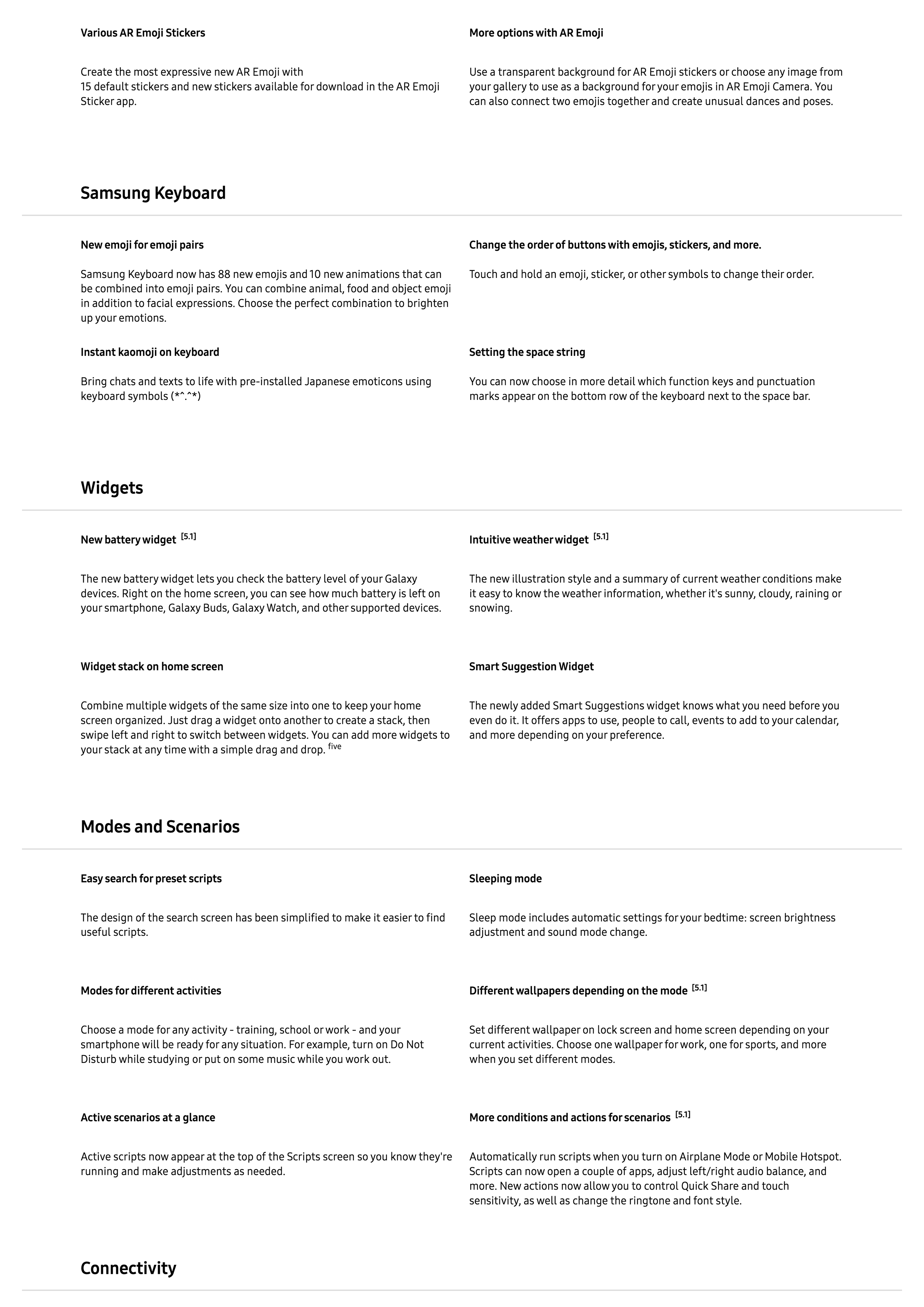
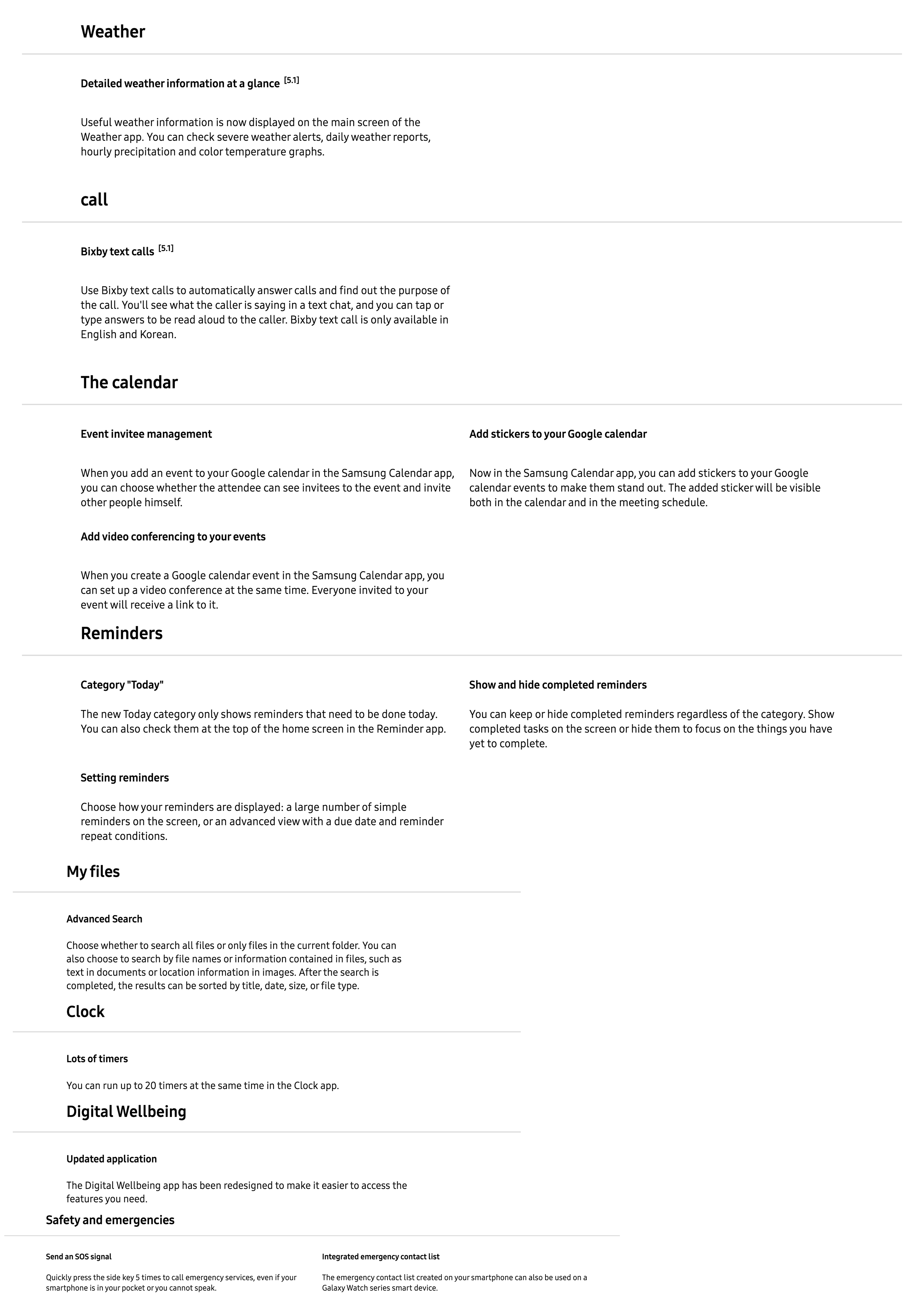
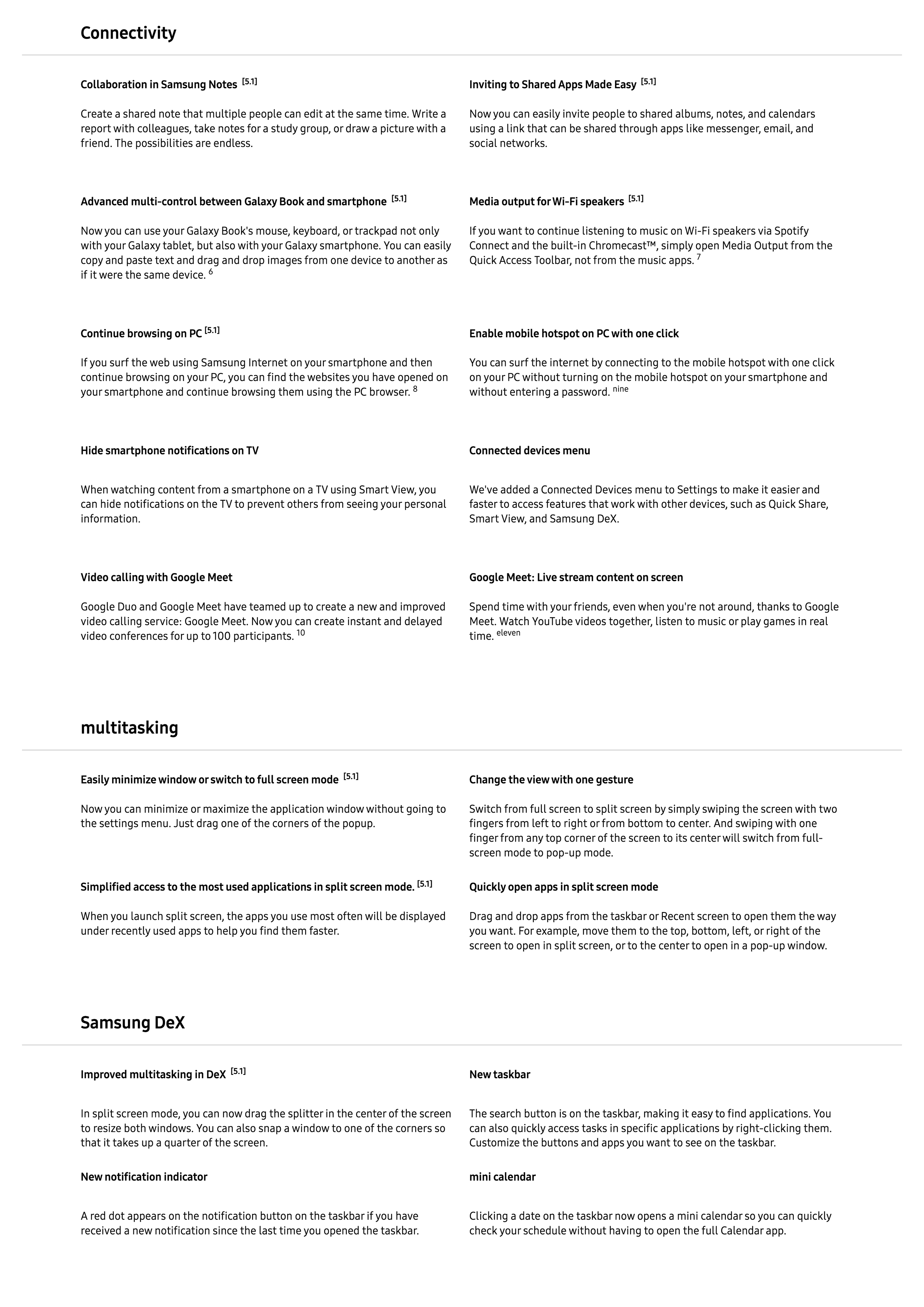
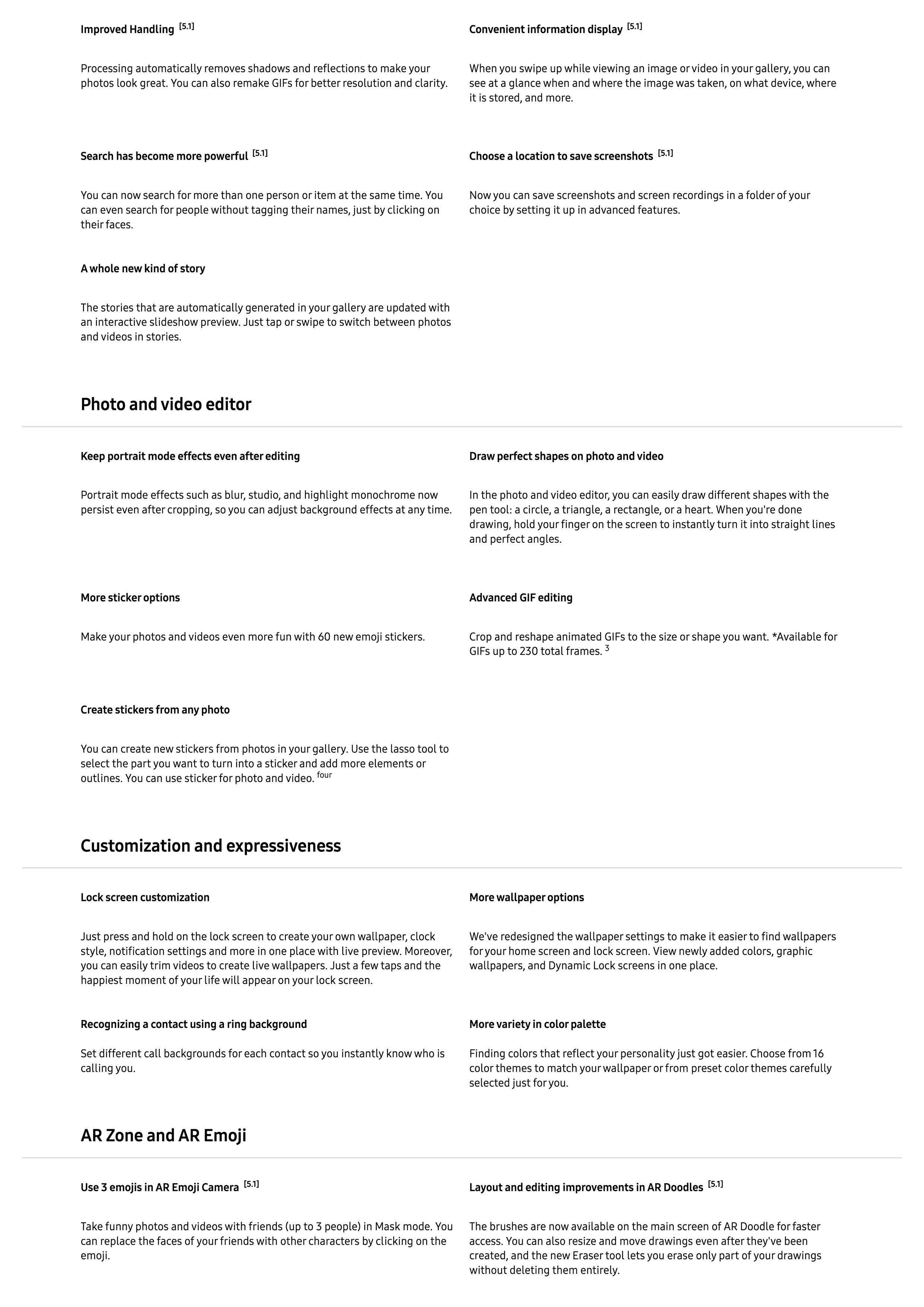
Thanks Snoopytech for the screenshots.