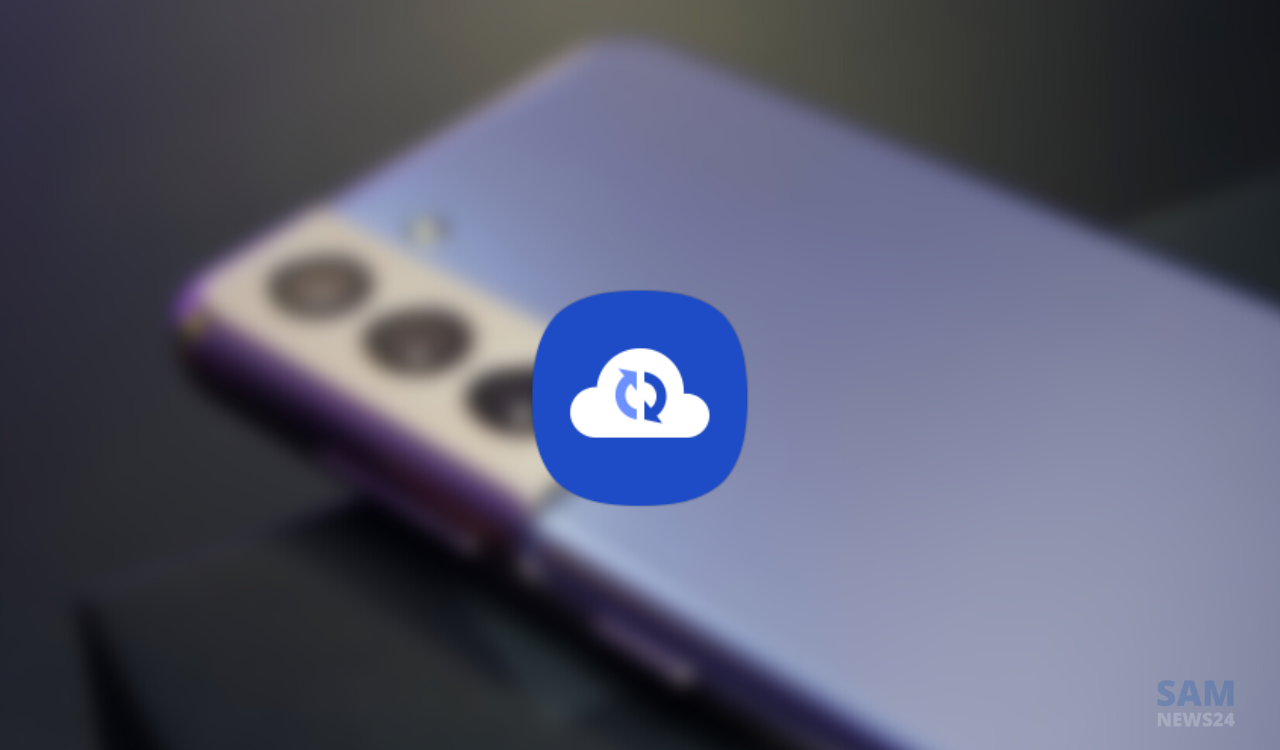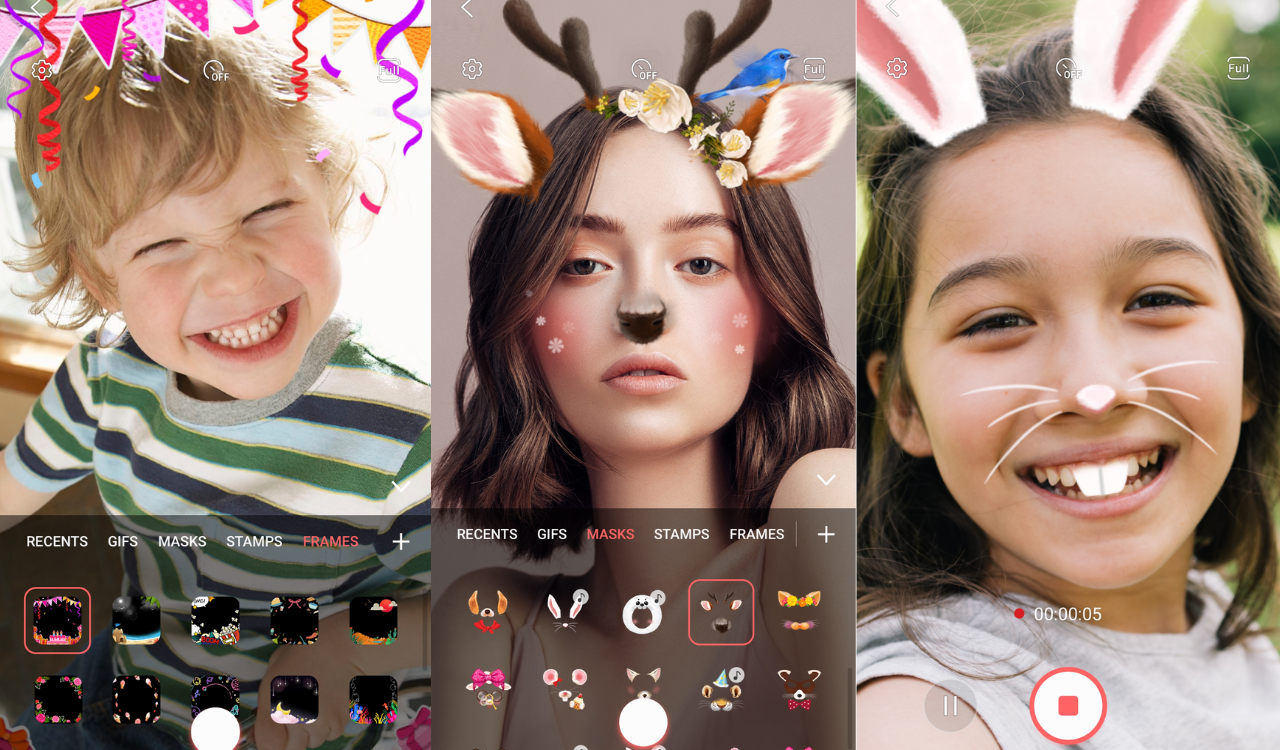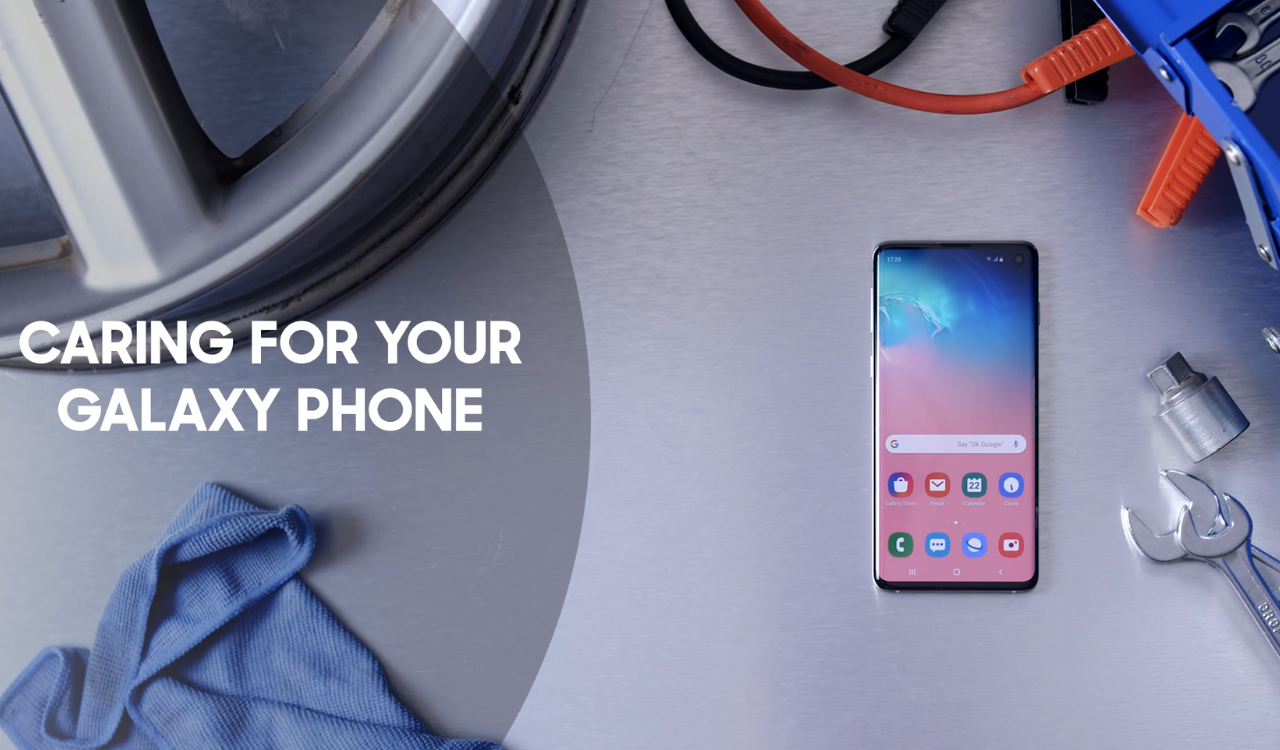An application in a Samsung device gets an update to indulge some new features, named Calendar app. Samsung has officially started sending a new update to its stock Calendar app. This update will enhance the better drawing support, improve shared calendar management, and improve dark/light mode settings on Samsung’s smartphones and tablets.
The new app version v12.3.08.2000 of the app has plenty of features one might need to keep track of their day or week.
Samsung improves the ability to check group calendar invitations from the calendar management page. Which refers to the foremost part of the update. Through the page, you’ll decide what calendars appear on the monthly view. Then they put an effort to enhance the drawing section. If you draw on the calendar using the S Pen, any shape you draw will be converted into a proper shape when you long press it. This is somewhat the same as you can observe close in the SamsungNoteApp.
The app also allows the display of work profile calendar entries on a paired Galaxy Watch. However, the company hasn’t revealed whether it is limited to Wear OS smartwatches or compatible with Tizen watches. You could create events with the time and Google would adjust the event to reflect the time in the title.
Samsung said that the newer version of the Calendar app brings dark/light mode, and users can set those independently of the phone’s UI settings. Or, they can let the app switch between dark and light modes depending on the phone’s theme. It also allows sharing calendars with others and then set permissions on who can edit calendar entries and who can’t.
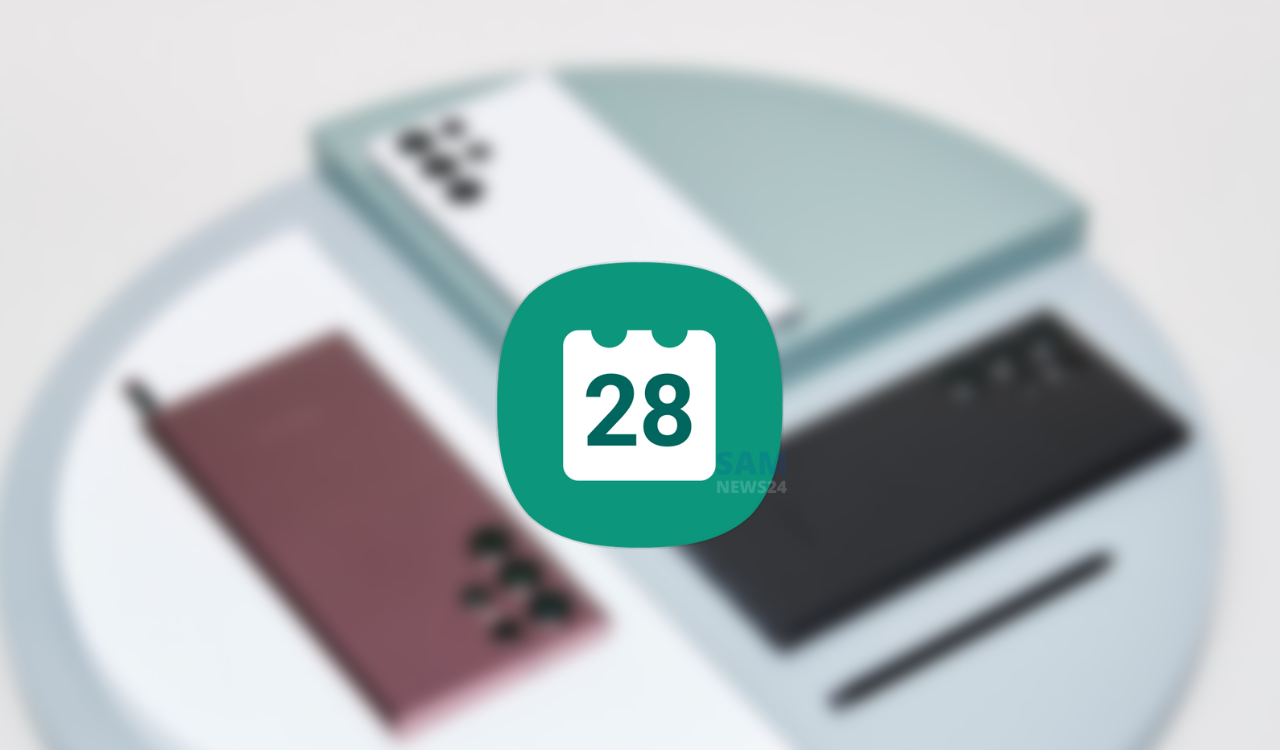
Additionally, the Samsung Calendar update is adding the ability to quickly add location details to an event through the creation page. Prior to this update in One UI 4, the Calendar app would try to determine a time from the title of the event. For instance, if you typed in “Lunch at 7,” the Samsung Calendar would suggest the time of the event be changed to 7 pm. Now, that same feature can be used to attempt to determine the location as well.
You can create shared calendars in the Samsung Calendar app by navigating to Calendar Settings » Calendar Management » ‘+ Create Shared Calendar .’ Users can share calendar invites through simple links. You can edit permissions for existing shared calendars.
FOLLOW US ON SOCIAL MEDIA – Telegram, Twitter, Facebook and Google News.