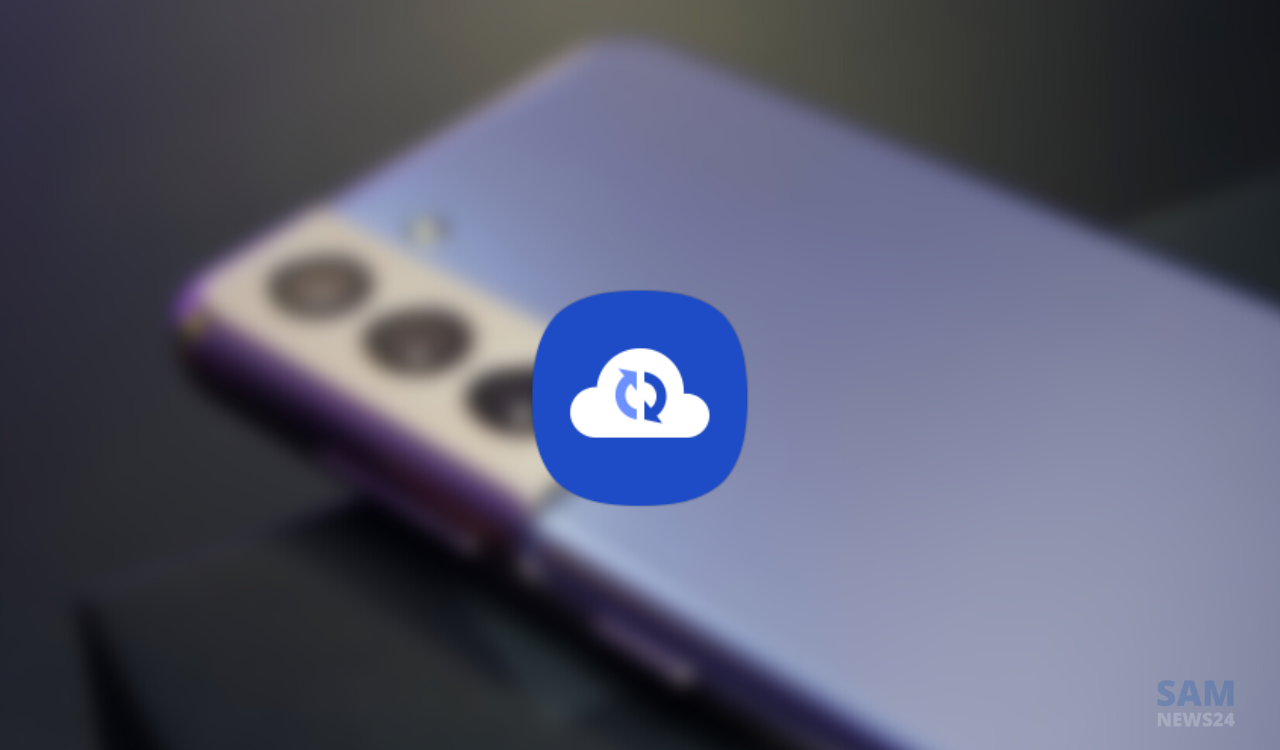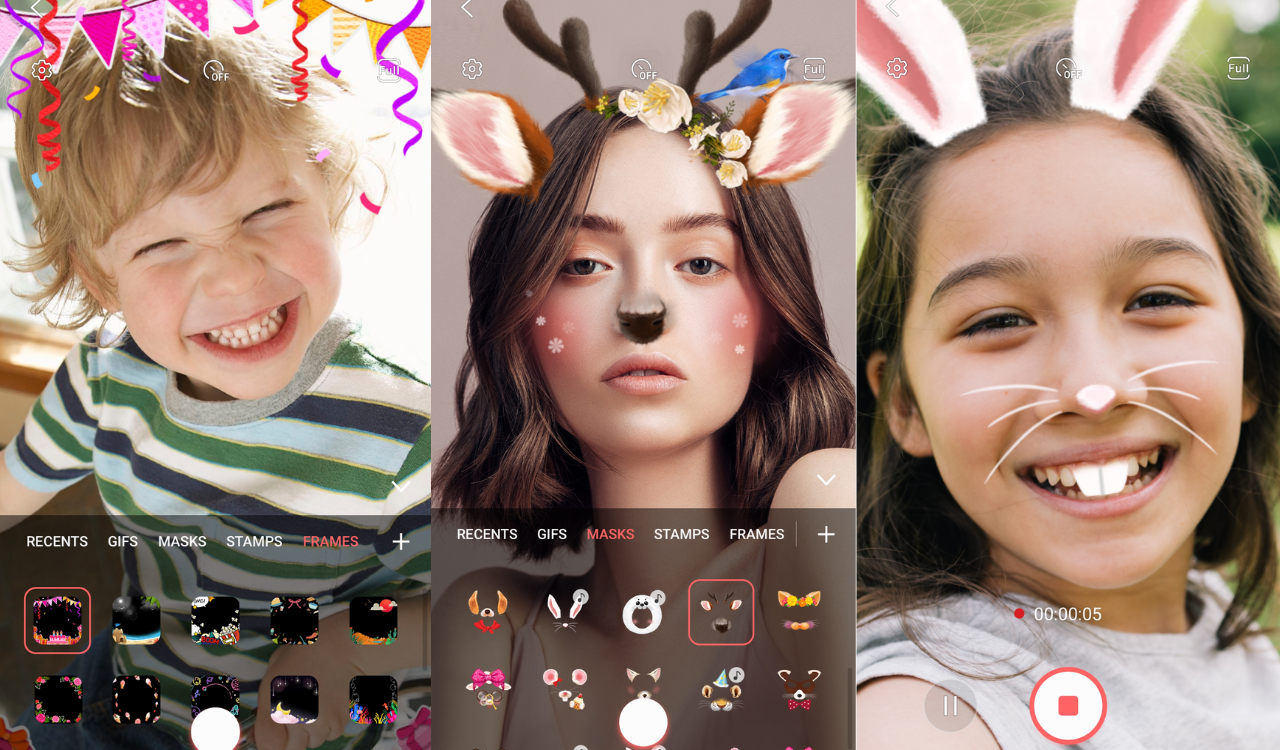A possessor of a smartwatch is well aware of how the usage of the smartwatch is getting developed day by day… ok I am not saying that you can play games on the petite screen but you can do anything on that you think you need to. The Samsung Galaxy Watches are one of them which serve from keeping you fashionable, lets you sync to music, take care of your health, and act as a remote camera shutter, etc they can cleverly control everything you just want it to be.
But have you ever thought about that how much easier it would be if you could control core functions and features with simple hand movements? Let’s just surf through gesture controls allowing you to do exactly the same.
What Are Gesture Controls?
You may already be aware of Gestures on your Galaxy Watch 4 or 5 with the raise-to-wake gesture that activates the screen when you raise your arm toward your face. However, if you haven’t explored the watch settings very deeply, it might not be obvious that there are several other gesture controls available.
None of the gesture controls detailed below is enabled by default. You’ll need to activate each of the gestures you want to use. You can do this in the settings on the watch itself, or by using the Galaxy Wearables app on your phone. In either case, you can find the controls in Settings > Advanced Features > Gestures. The setting to disable/enable the raise-to-wake gesture is separate from the other gestures. You can find that in Settings > Display > Screen wake-up.
Answer Calls With a Gesture
Answering call gestures is the easiest, when you hear the incoming call alert, raise your arm as you would when looking at the screen. Move your hand and forearm up and down twice quickly. This gesture works more consistently if you wear your watch close to your wrist joint. However, answering calls with this gesture should always work with the default calls app. But might not be compatible with third-party apps.
Dismiss Calls and Alerts With a Gesture
To dismiss a call or alert, all you have to do is rotate your wrist twice. As mentioned, it works best when your arm is raised to a natural position to see the screen, and also if the rotation movement is fast. As with the call-answering gesture. This works well with the default Galaxy Watch apps, but might not work with third-party apps.
Launch an App or Feature With a Gesture
With the Quick Launch gesture, you can edit the gesture settings to launch a specific app or watch feature. For example, you can set the gesture to open a workout list when it is used. To launch your chosen app or feature, make a fist and move your hand up and down twice. You only need to move your hand, flexing at the wrist, rather than your whole arm or forearm. This gesture works best when you wear your watch close to your wrist joint.

FOLLOW US ON SOCIAL MEDIA – Telegram, Twitter, Facebook, & Google News.